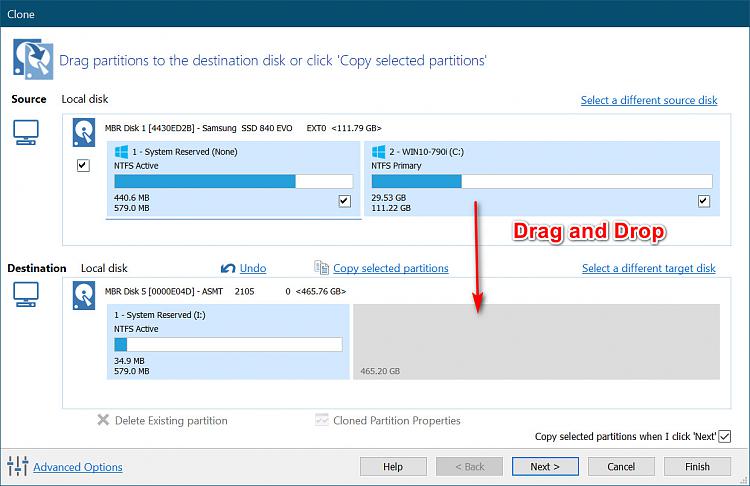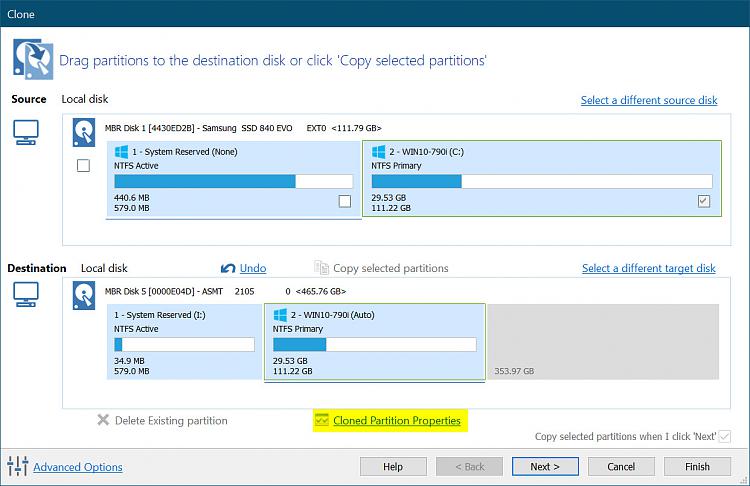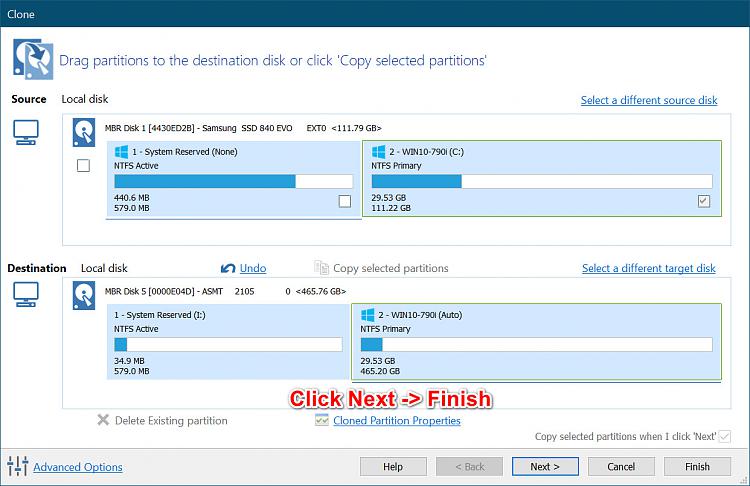New
#11
Currently (Pictured) Disk 1 is the New SSD
Partition 1 = OEM System Partition
Partition 2 = Cloned OS Partition - (set to active - thus also System Partition)
Partition 3 = OEM PBR Recovery Image Partition...
Partition 4 = WinRE Tools Partition...
Now that you can see the New SSD you can setup the correct BCD on That Drive via command Prompt admin
diskpart
select disk 1
select partition 1
format quick fs=ntfs label="System"
assign letter="S"
set id=17
active
select partition 2
inactive
exit
bcdboot E:\Windows /s S: bios
Shut down
remove old Drive
reboot
Post results.......


 Quote
Quote