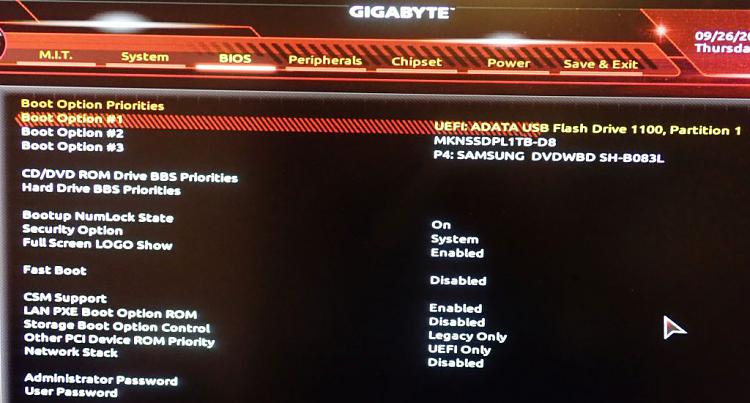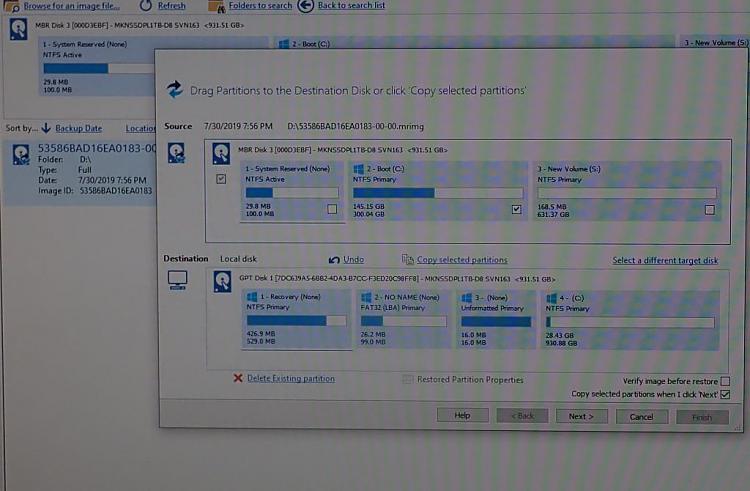New
#1
Cannot Restore Windows to NVMe M.2 SSD
I've been using my newly-built PC for a few months, but I had to go out of town for six weeks. About two days after I returned, Windows 10 prompted me to update from the April 2018 release before the end of November as support will end by then. So, I selected the update. I used my PC until 4 a.m., then went to bed. When I got up, I booted my PC, went into the next room and returned to find that my PC had booted into the wrong instance of Windows. Most likely, it had rebooted while I was out of the room, as my boot selector defaults to the wrong instance of Windows. When I tried booting from my M.2 drive, Windows checked for disk errors, then said that it couldn't repair the errors. I haven't been able to boot from my M.2 drive since then.
I've since run through all the options from Windows Troubleshooting, including creating a new installation USB Flash drive. I've run through a half-dozen Web sites. Right now, I'm stuck because Windows says it cannot install to an MBR drive on an EFI system and it cannot convert my drive to GPT. I've run DISKPART, CLEAN and reformatted my SSD, without success. I had my internal HDDs disconnected throughout this process, but when I reconnected them, I discovered that now I can't boot from any of them. My PC is dead and Windows won't allow me to install an OS on the SSD. Any ideas?


 Quote
Quote