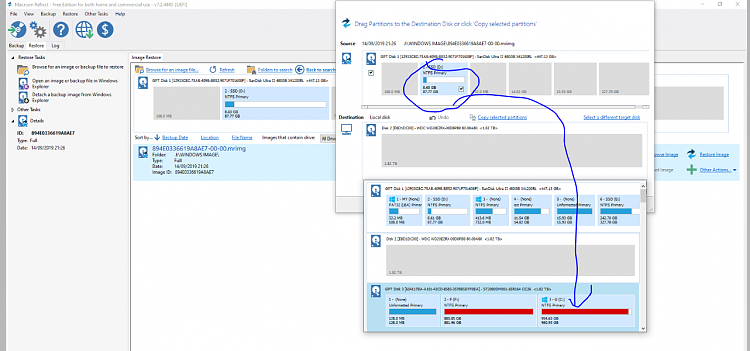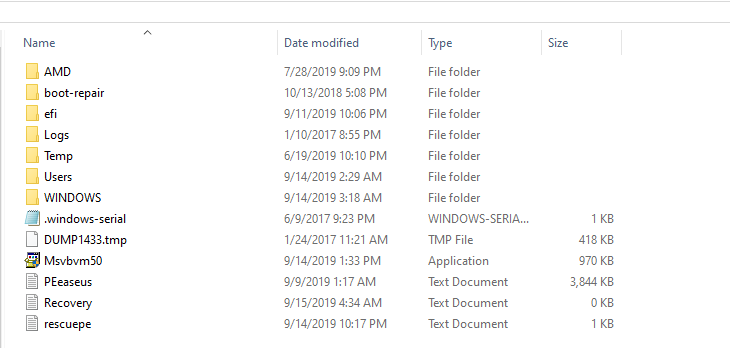New
#21
It seems you now believe the Windows partition to be potentially intact.
One way you could try recovering that is:
a. created a disk image of that partition e.g. using Macrium Reflect
b. on whichever disk you care to use- could try a spare one if you have one - clean install Win 10.
c. check that boots ok
d. restore the image of Win 10 you created earlier to the new Windows partition
e. reboot - automatic repair may resolve things
f. if not, run Startup repair, booting your PC from a Win 10 install disk.
(caveat- outline instructions only).


 Quote
Quote