New
#11
MBR to GPT Conversion help
-
-
New #12
It looks like your disk is GPT and booting in UEFI mode.
-
New #13
Hi,
Any reason you're not just doing a inplace refresh install instead of clean install with the flash drive ?
Refresh Windows 10
-
New #14
I think @tushar4544 wants to revert back to version 1809 from version 1903, gathering clues from some of his (her?) other posts. So..... these are the settings in Rufus that should be used:
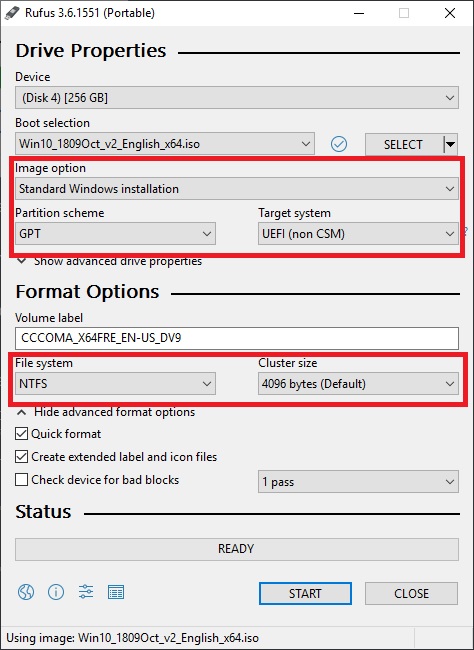
This will create a flash drive that is bootable ONLY in UEFI mode. Once the computer is booted from the flash drive, the resulting Windows 10 installation is guaranteed to be UEFI and the installed SSD will be GPT. If @tushar4544 wants to keep D: and E: drives, then after selecting the custom install option there will be a list of drives and partition. Select each partition that is in front of the D: and E: data partitions and delete them. There is probably going to be 4 to delete. Recovery Partition, small MSR partition, EFI System Partition, and the old Windows C: partition. The drive should be left with one large unallocated space followed by 2 data partitions (for D and E drives).
Highlight the unallocated space and click next to finish the install. When the computer reboots, the flash drive may need to be pulled out to keep the computer from rebooting back into Windows setup on the flash drive. After the install is complete, Secure Boot can be turned back on in UEFI settings.
-
New #15
-
New #16
-
New #17
-
New #18
Hi,
Safest way to install or really clean install 1809
Copy D and E to the other disk
Once that is done simply disconnect that disk
Delete everything on C disk and reinstall 1809.
Once that is done reconnect the other disk do with D and E what ever you want too.
-
-
New #19
I must respectfully disagree with some of this. It's always a good idea to maintain a backup of data. So I do completely agree with backing up D and E drives to the Passport drive (F). Since the second drive F is a USB passport drive, I also completely agree with removing it prior to doing any install of Windows 10.
"Delete everything on C disk." What exactly is meant by that? The drive letter C is assigned to a partition on a disk. So if you mean to delete the C drive partition, I would not recommend that. Windows setup is very likely going to insist on installing a new recovery partition during a UEFI setup. If only the C drive partition is deleted, the user is likely to end up with two recovery partitions, one of which will be completely useless. Also, Windows setup will use the existing EFI system partition and this could result in an error of not being able to modify the system partition, or also could result in the erroneous setup of dual booting. That is why I recommend the user delete all the partitions except for the data partitions. That would include the recovery partition, tiny Microsoft System Reserved (MSR) partition, the EFI system partition, and the C drive partition. Let Windows setup recreate everything fresh and new in the unallocated space.
If by "C disk" you meant the entire disk that holds the C drive partition, I would not recommend that either. The main reason for having separate data partitions is so that the data files can be kept intact if the OS should need to be re-installed. Erasing the entire disk, including the data partitions, for a clean install completely defeats that purpose. If the user wants to restore their data to separate partitions on the disk like they had previously, then after the clean install the user will have to shrink the new C drive partition in order to recreate the data partitions and then restore all their data files to the new partitions. This is completely unnecessary if the user only deletes all of the partitions on the disk other than the data partitions.
-
New #20
Thanks for valuable reply deletion of drives was never a problm i always deleted only c while installing fresh windows d and e never touched i just had this question rufus tool made uegi ntfs on my usb stick as it did not take fat32 as iso is 4200mb and also did not boot i chnged bios to other os not uefi then it booted my usb stick after installation i changed bios again to uefi this happned for first time as ido was always less than 4gb before and created bootable with fat32 so i till now i did not have to chnge bios settings its first time i chnged bios to other os or legacy bios i mean thats why i asked did it chnge anything on my drives thanks
Related Discussions



 Quote
Quote