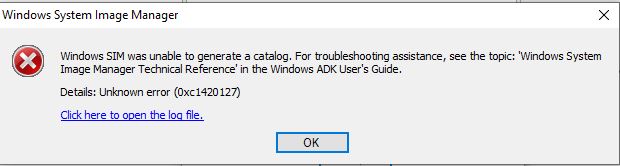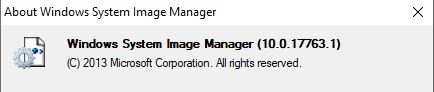Giant leap backward. I can't even get WSIM to create a catalog file now for Home or Pro (that I previously created with no problem).
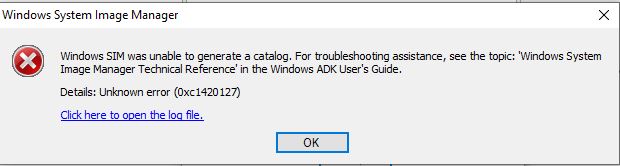
Log file says:
Code:
3:19 PM : This application requires version 10.0.17763.1 of the Windows ADK.
Install this version to correct the problem
3:19 PM :
3:19 PM : Windows SIM was unable to generate a catalog. For troubleshooting assistance, see the topic: 'Windows System Image Manager Technical Reference' in the Windows ADK User's Guide.
3:19 PM :
3:19 PM : System.ComponentModel.Win32Exception (0x80004005): Unknown error (0xc1420127)
Server stack trace:
at Microsoft.ComponentStudio.ComponentPlatformInterface.WimImageInfo.PreCreateCatalog()
at Microsoft.ComponentStudio.ComponentPlatformInterface.OfflineImageInfo.CreateCatalog()
at Microsoft.ComponentStudio.ComponentPlatformInterface.CatalogCreatorImpl.CreateCatalog(OfflineImageInfo offlineImageInfo)
at System.Runtime.Remoting.Messaging.StackBuilderSink._PrivateProcessMessage(IntPtr md, Object[] args, Object server, Object[]& outArgs)
at System.Runtime.Remoting.Messaging.StackBuilderSink.SyncProcessMessage(IMessage msg)
Exception rethrown at [0]:
at System.Runtime.Remoting.Proxies.RealProxy.HandleReturnMessage(IMessage reqMsg, IMessage retMsg)
at System.Runtime.Remoting.Proxies.RealProxy.PrivateInvoke(MessageData& msgData, Int32 type)
at Microsoft.ComponentStudio.ComponentPlatformInterface.ICatalogCreator.CreateCatalog(OfflineImageInfo offlineImageInfo)
at Microsoft.ComponentStudio.CatalogGenerator.CreateCat(ProgressDialog pd, Object o)
I'm using Win10_1903_18362.239_Multi_x64.iso I downloaded. It contains a lot of editions:
Code:
>dism /Get-WimInfo /WimFile:K:\sources\install.wim
Deployment Image Servicing and Management tool
Version: 10.0.18362.1
Details for image : K:\sources\install.wim
Index : 1
Name : Windows 10 Home
Description : Windows 10 Home
Size : 13,998,570,900 bytes
Index : 2
Name : Windows 10 Home N
Description : Windows 10 Home N
Size : 13,189,869,300 bytes
Index : 3
Name : Windows 10 Home Single Language
Description : Windows 10 Home Single Language
Size : 14,000,352,819 bytes
Index : 4
Name : Windows 10 Education
Description : Windows 10 Education
Size : 14,277,676,521 bytes
Index : 5
Name : Windows 10 Education N
Description : Windows 10 Education N
Size : 13,472,481,418 bytes
Index : 6
Name : Windows 10 Pro
Description : Windows 10 Pro
Size : 14,275,465,030 bytes
Index : 7
Name : Windows 10 Pro N
Description : Windows 10 Pro N
Size : 13,470,575,774 bytes
Index : 8
Name : Windows 10 Pro Education
Description : Windows 10 Pro Education
Size : 14,277,606,283 bytes
Index : 9
Name : Windows 10 Pro Education N
Description : Windows 10 Pro Education N
Size : 13,472,410,280 bytes
Index : 10
Name : Windows 10 Pro for Workstations
Description : Windows 10 Pro for Workstations
Size : 14,277,641,168 bytes
Index : 11
Name : Windows 10 Pro N for Workstations
Description : Windows 10 Pro N for Workstations
Size : 13,472,445,615 bytes
I also tried extracting just the Home edition, Index 1 and replacing install.wim with that, same error.
I'm using WSIM
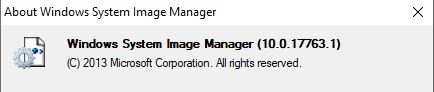
same as before.
Does the Technician system need to be in Audit mode?
I'm logged in as Administrator.
I have absolutely no idea what to do next. None of the Google searches have turned up anything to resolve this.


 Quote
Quote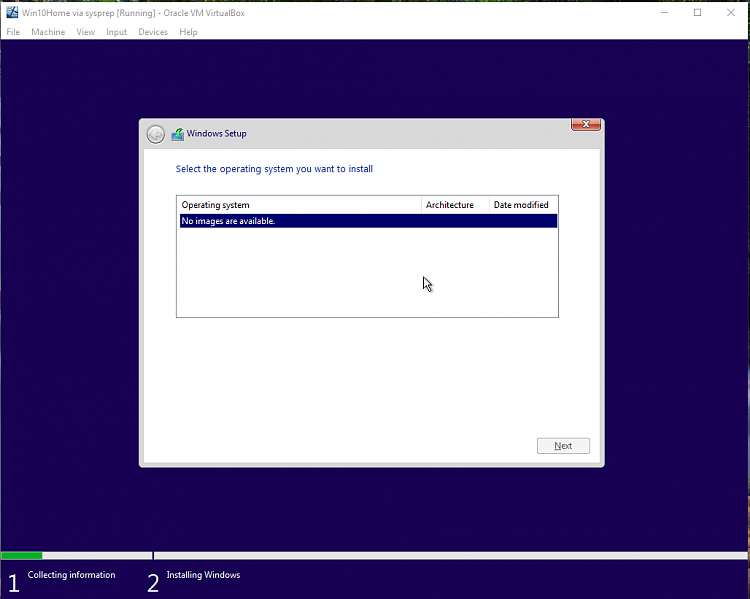
 <-- that's how I feel lol.
<-- that's how I feel lol.