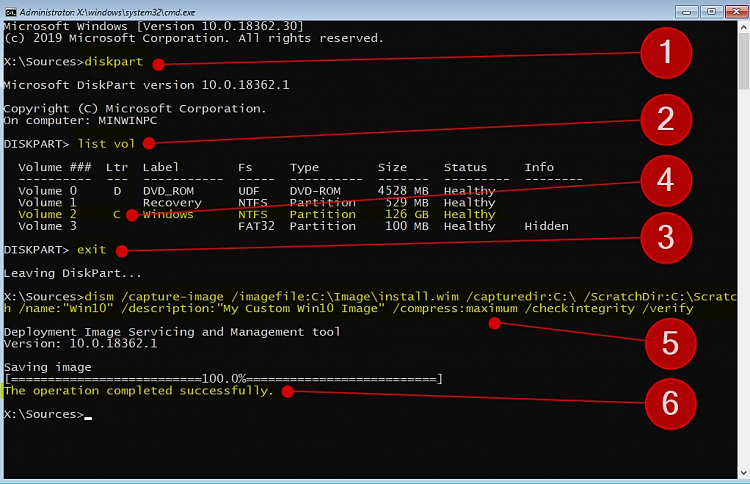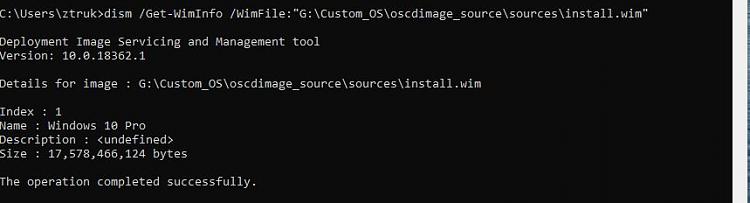New
#21
I decided to re-use the original install.wim and use kari's autounattend answer file and install it to a physical machine. It worked flawless from beginning to end. I am trying to understand why it will not take the answer file I create which is really close to Kari's file. There are only a few differences as in names, but that's just about it. I have kept all the partition part exactly how he has it. This is really baffling me it seems that something is getting corrupted when trying to install my customized wim file. I think the unattend is working just fine it seems as though it has something to do with the autounattend and I wouldn't know why. As I stated earlier it is still almost exactly like Kari's original just a few different names that's it. I think what I am going to try next is use one of my customized wim files and use Kari's autounattend file to see how that works. I want to try and see whether or not I get the same results.


 Quote
Quote