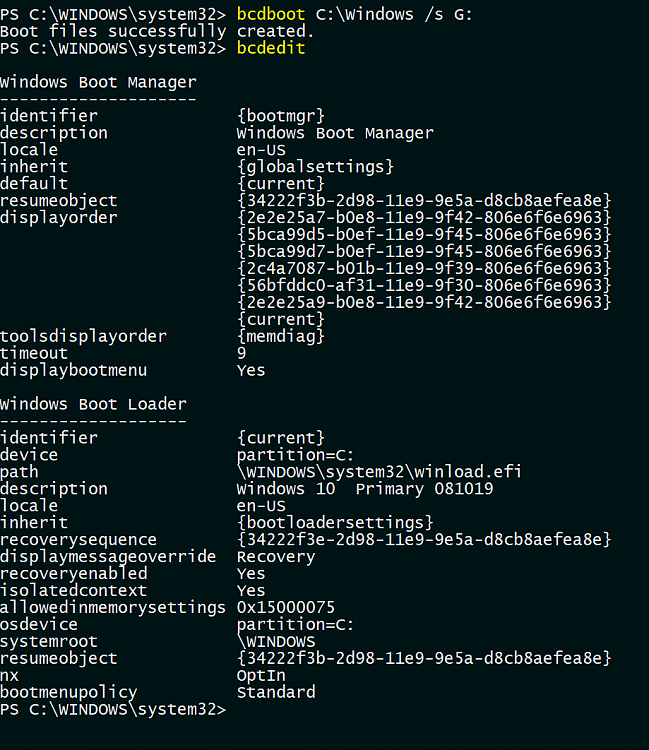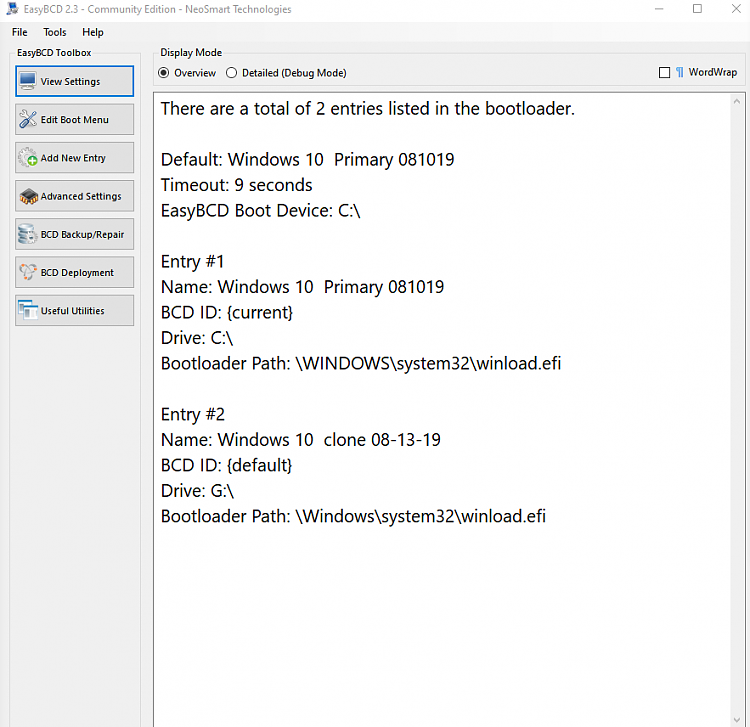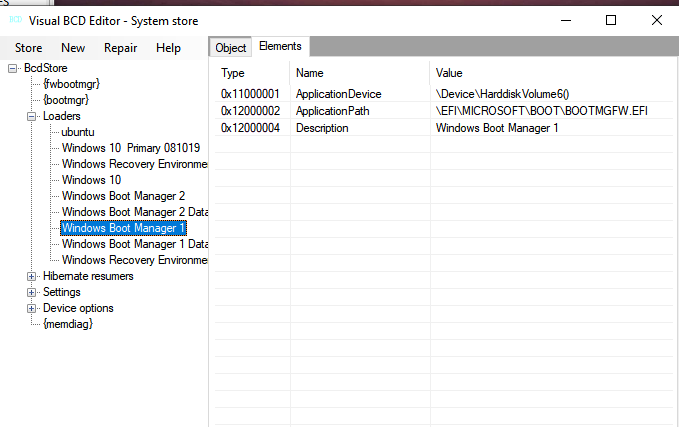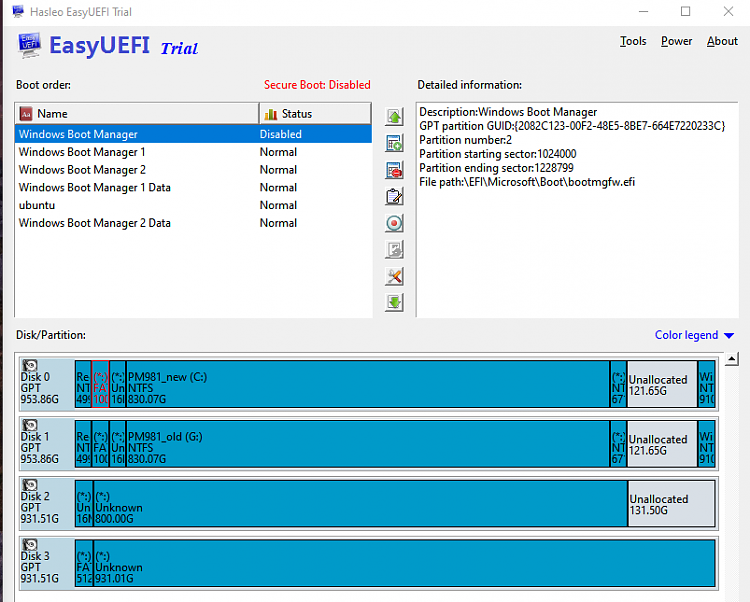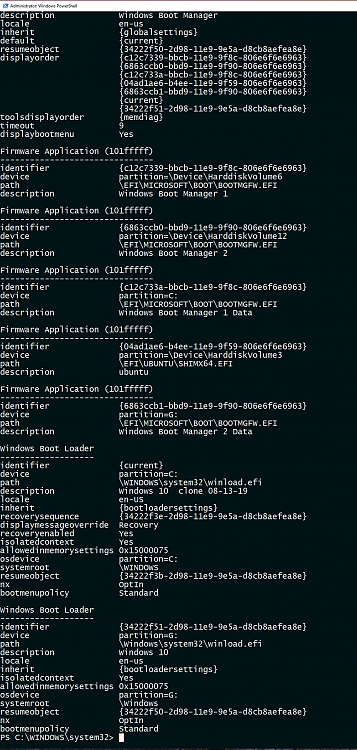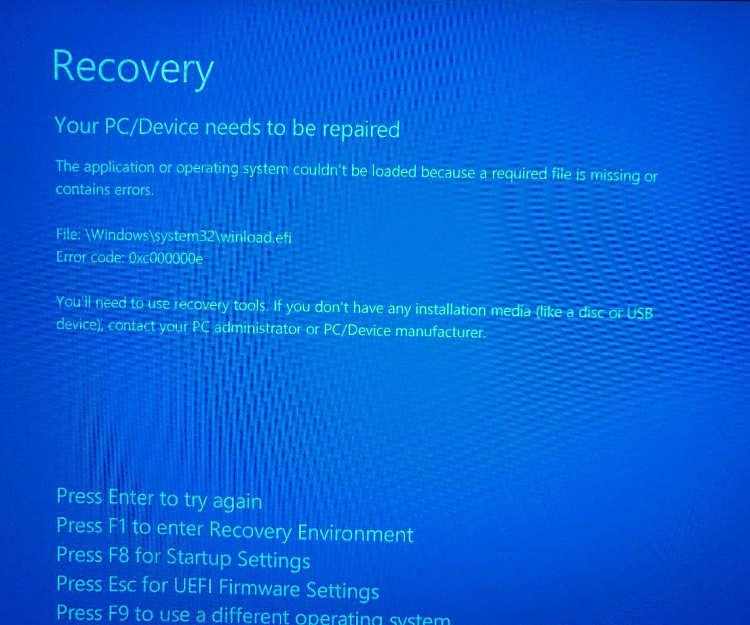New
#61
I think this is ultimately my solution and I will attempt it using EasyUEFI.the nuclear option is to just rebuild your bcd store :
How to Rebuild the BCD in Windows
assuming you first use bcdedit to export your current bcd store, if rebuild doesn't work, you can always bcdedit import the exported bcd store back to the original...
this obviously will have to be done from winpe, winre or an install media usb.....
I find bcdedit /enum All to be confusing....Until I saw you use it I didn't know it existed...I have always used bcdedit /enum /v or bcdedit /enum firmware /v
as long as you backup the current bcd store first with bcdedit /export you could delete an entry from the current bcd store one by one and see what effect it has... if it won't boot just bcdedit import the oldbcd store and you are back to where you started from .
- - - Updated - - -
I have the ability to boot from a uefi shell in my bios from a usb flash drive. I've played about just looking at stuff, but be sure to read the uefi shell command reference first.
To dump a list of current boot entries:
Shell> bcfg boot dump -v
For bcfg help text:
Shell> help bcfg -v -b
or:
Shell> bcfg -? -v -b
be very careful


 Quote
Quote