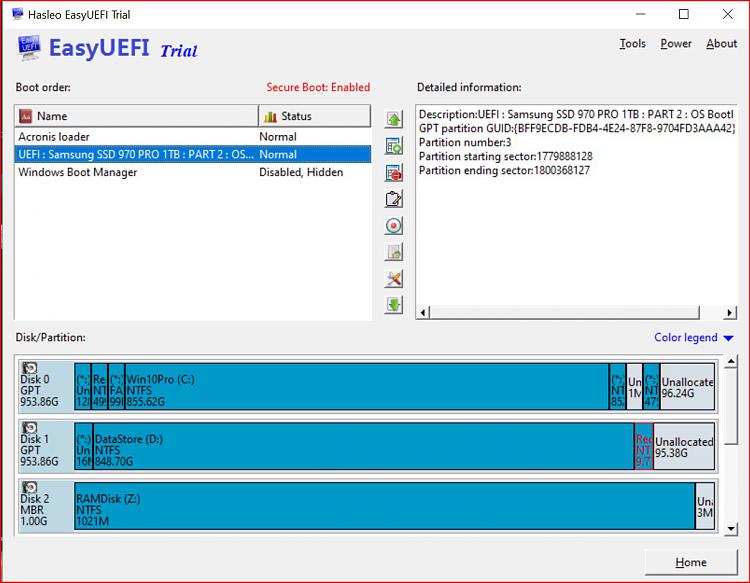New
#41
I would keep the 3 UEFi: entries
i would back my bcd store up with bcdedit /export "C:\BCDBKUP"
I had about 8 extra firmware entries last night and deleted them.
use the following 2 commands to help you see which is which:
diskpart
list volume
list disk
list volume
Volume ### Ltr Label Fs Type Size Status Info
---------- --- ----------- ----- ---------- ------- --------- --------
Volume 0 I RAW DVD-ROM 2048 B Healthy
Volume 1 Recovery NTFS Partition 499 MB Healthy
Volume 2 C Win10Pro NTFS Partition 855 GB Healthy Boot
Volume 3 NTFS Partition 852 MB Healthy
Volume 4 NTFS Partition 475 MB Healthy
Volume 5 FAT32 Partition 99 MB Healthy System <-----U(Efi) System Partition (ESP)
Volume 6 D DataStore NTFS Partition 848 GB Healthy
Volume 7 R Recovery Pa NTFS Partition 9 GB Healthy
Volume 8 Z RAMDisk NTFS Partition 1021 MB Healthy
Volume 9 F MyPassportU NTFS Partition 931 GB Healthy
Volume 10 G MyPassportU NTFS Partition 1862 GB Healthy
Volume 11 ACRONIS RM FAT32 Partition 2047 MB Healthy Hidden
Volume 12 H SX8200PRO NTFS Partition 430 GB Healthy
DISKPART> list disk
Disk ### Status Size Free Dyn Gpt
-------- ------------- ------- ------- --- ---
Disk 0 Online 953 GB 96 GB *
Disk 1 Online 953 GB 95 GB *
Disk 2 Online 1024 MB 1984 KB
Disk 3 Online 931 GB 0 B *
Disk 4 Online 1862 GB 1024 KB *
Disk 5 Online 476 GB 44 GB *
if you were to select a volume with select volume X, you can do a: detail volume
wmic logicaldisk get deviceid, volumename, description
>wmic logicaldisk get deviceid, volumename, description
Description DeviceID VolumeName
Local Fixed Disk C: Win10Pro
Local Fixed Disk D: DataStore
CD-ROM Disc E:
Local Fixed Disk F: MyPassportUltra
Local Fixed Disk G: MyPassportUltra2Tb
Local Fixed Disk H: SX8200PRO
CD-ROM Disc I:
Local Fixed Disk R: Recovery Partition
Local Fixed Disk Z: RAMDisk
In EasyUEFI as you click on a boot entry, the corresponding partition will turn red, so this will tell which entry is pointing to which partition on which disk.
bcdedit /enum /v
Windows Boot Manager
--------------------
identifier {9dea862c-5cdd-4e70-acc1-f32b344d4795}
device partition=\Device\HarddiskVolume3
path \EFI\Microsoft\Boot\bootmgfw.efi
description Windows Boot Manager
locale en-US
inherit {7ea2e1ac-2e61-4728-aaa3-896d9d0a9f0e}
badmemoryaccess Yes
default {0fc7b8bc-743a-11e9-964d-0c54157ab777}
resumeobject {0fc7b8bb-743a-11e9-964d-0c54157ab777}
displayorder {0fc7b8bc-743a-11e9-964d-0c54157ab777}
{5491ac31-59ad-11e9-95da-0c54157ab777}
{b3b69293-3e25-e2db-b89f-da816ab284e9}
{711926ad-49b9-11e9-bed8-caa3aefe26d2}
toolsdisplayorder {b2721d73-1db4-4c62-bf78-c548a880142d}
timeout 10
Windows Boot Loader
-------------------
identifier {0fc7b8bc-743a-11e9-964d-0c54157ab777}
device partition=C:
path \WINDOWS\system32\winload.efi
description Windows 10
locale en-US
inherit {6efb52bf-1766-41db-a6b3-0ee5eff72bd7}
recoverysequence {5ebfaa33-743a-11e9-a8a1-c1f4ca051f0f}
displaymessageoverride Recovery
recoveryenabled Yes
badmemoryaccess Yes
isolatedcontext Yes
allowedinmemorysettings 0x15000075
osdevice partition=C:
systemroot \WINDOWS
resumeobject {0fc7b8bb-743a-11e9-964d-0c54157ab777}
nx OptIn
bootmenupolicy Standard
hypervisorlaunchtype Off
quietboot No
bootlog No
sos No
Notice the Bootmgr current guid entry is :
default {0fc7b8bc-743a-11e9-964d-0c54157ab777}
Notice that the Bootmgr guid in displayorder is this:
displayorder {0fc7b8bc-743a-11e9-964d-0c54157ab777} <-----This guid is the same as the guid in the first bootloader entry and displayorder=boot menu order
identifier {0fc7b8bc-743a-11e9-964d-0c54157ab777}
This is your {default} boot entry that will boot first. All 3 will be the same......
any bootloader or firmware boot entries that don't have that guid
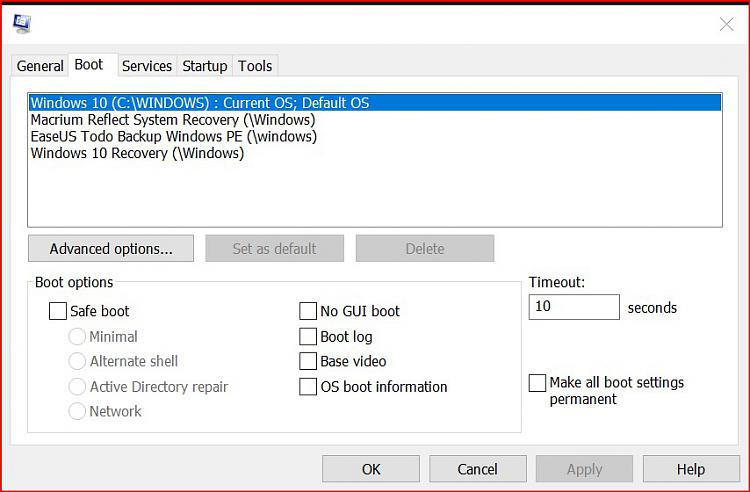
Last edited by shockwaveriderz; 11 Aug 2019 at 01:41.


 Quote
Quote