New
#1
W7 to W10 upgrade fails – can't update the system reserved partition
Apologies for the length of the post but I wanted to pre-empt requests for info.
Dell E5450 laptop; Windows 7 SP1; Samsung 250 SSD
W7 updates have all been applied other than the August monthly security update. I have cloned the SSD to another Samsung 250, in case the upgrade corrupts the installed SSD.
Attempted to upgrade from Windows 7 Pro to Windows 10 Pro. I cannot perform a clean install because I need the laptop/data for urgent work and want to keep as many programs and as much data as possible.
I followed the MS instructions to upgrade system, downloaded, received message ‘Creating Media’ and ‘Getting Updates’. Installation failed with ‘This PC can’t run Windows 10’ and ‘We couldn’t update the system reserved partition’. The process hadn’t yet requested the serial number.
Downloaded the ISO file and ran this because, in another query I had read that there is an option to keep programs and data and that this can create the partition (only for a clean install?). Following the message ‘Checking your PC’ the same above error appeared, again before requesting a serial number.
I read much about increasing the size of the partition and also EasyBCD being used to move boot details to the C: drive, but I’m not sure that it applies and does seem rather iffy.
The disk management info is show below. The layout of the SSD and data is the same as on my desktop, which also has a Samsung 250 SSD.
I realise that a clean install is recommended but is there any way that I can go through the upgrade process?

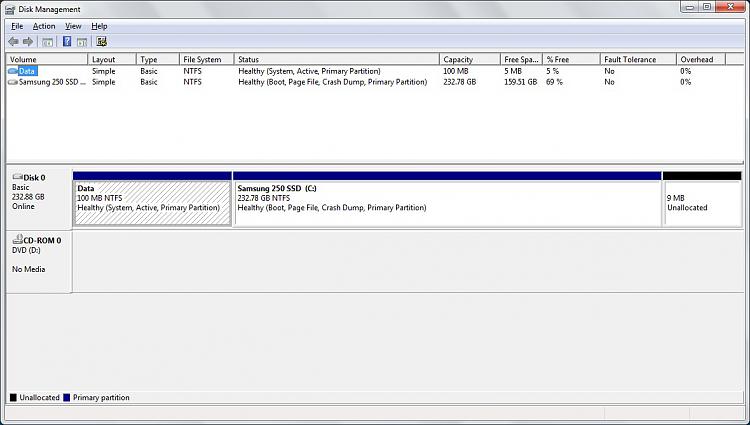

 Quote
Quote