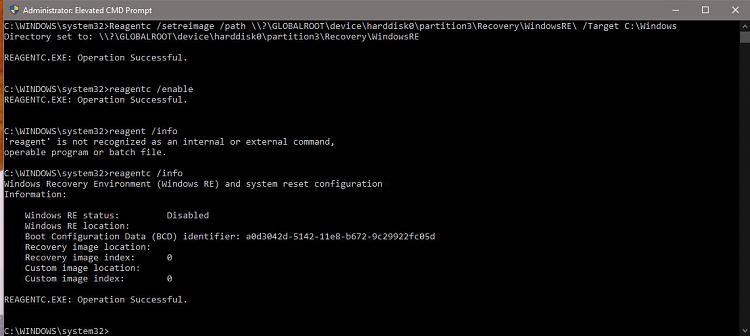New
#1
Can I Delete These 2 Recovery Partitions?
I upgraded to 1903 about 2 weeks ago (6/17) and I've notice that I now have two recovery partitions.
Neither of them is enabled.
There is a Recovery folder on "C" but its empty.
One of the recovery partitions was created on the day of the upgrade and appears to be well formed.
While I realize that I really don't need either of them because I keep updated Macrium images, as a learning experience how would I go about enabling the recovery environment on Partition 3?


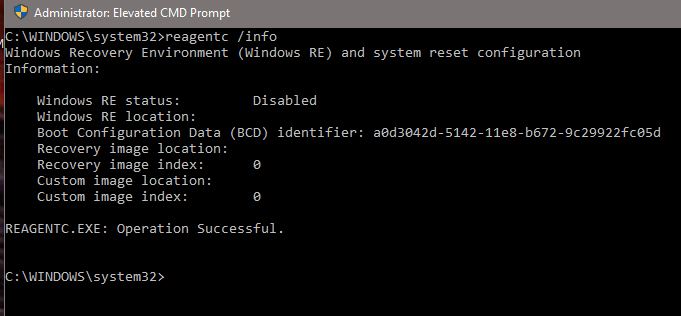

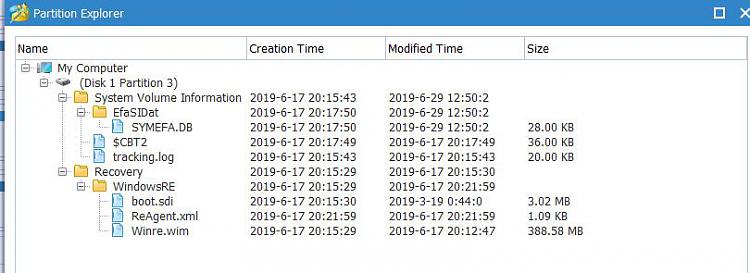

 Quote
Quote