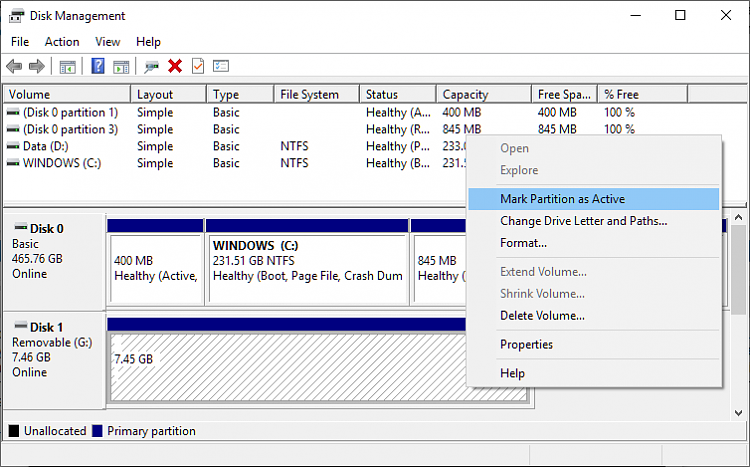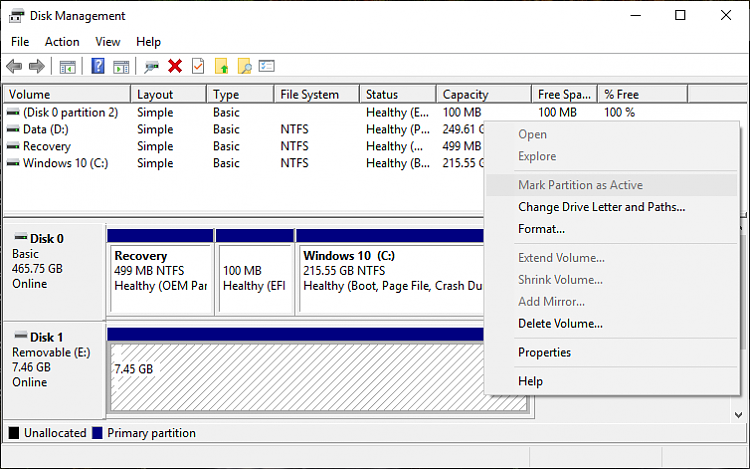New
#11
On my PC in Disk Management when right clicking on the USB flash drive the mark partition as active option is greyed out so its not selectable. So I would have to go back into Diskpart to make the flash drive Active. To do that would these be the correct commands?
diskpart
list disk
select disk # (enter flash drive number)
list partition
select partition 1 (this would be the only partition on the drive)
active
exit


 Quote
Quote