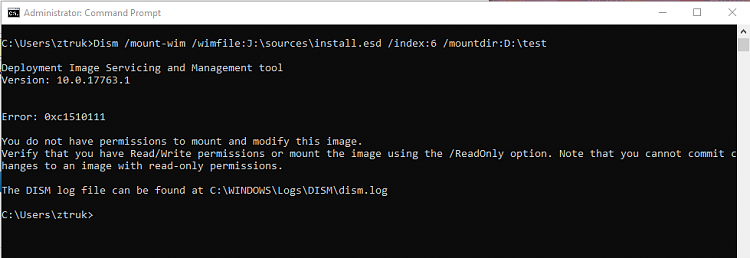New
#1
How can you Remove Indexing
I work a lot with Nlite, Customizing my windows 10 ISO for a Clean and Less Bloated Installation.
One of the things I have never been able to remove is Indexing, let me explain.
On a clean install if you go to Computer/c:/drive/properties/general, there is a box at the bottom that says ( allow files on this drive to have contents indexed in addition to the properties ).
Now when you tick that box and apply it , it can take some time to apply.
So what I am after is to find a way to enable that setting in the ISO so that after windows is installed, that setting is already done.
Disabling windows Search in Services doesn't alter it.
Now lets not get into a discussion as to why one would want to disable Indexing, But it is something I have always done, And it does make your PC Perform Better.
Any help would be appreciated.


 Quote
Quote