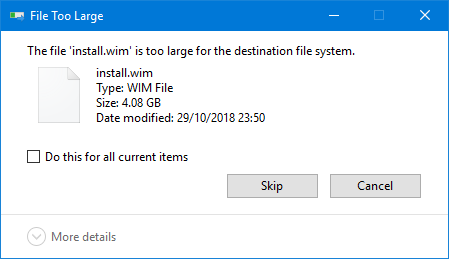New
#1
Windows 10 bootable USB has 2 UEFI patitions?
Apologies if this is the incorrect forum for this but I was unsure where best to post this.
I've created a Windows 10 bootable USB using Rufus in order to do a clean install of Windows but when accessing the Windows boot menu I have multiple options to choose from and was unsure which one to select.
KingstonDataTraveler 3.0
UEFI: KingstonDataTraveler 3.0, Partition 1
UEFI: KingstonDataTraveler 3.0, Partition 2
Unless I'm mistaken I know the "KingstonDataTraveler 3.0" option is for legacy support i.e. systems using BIOS appose to UEFI but which UEFI partition do I choose?


 Quote
Quote