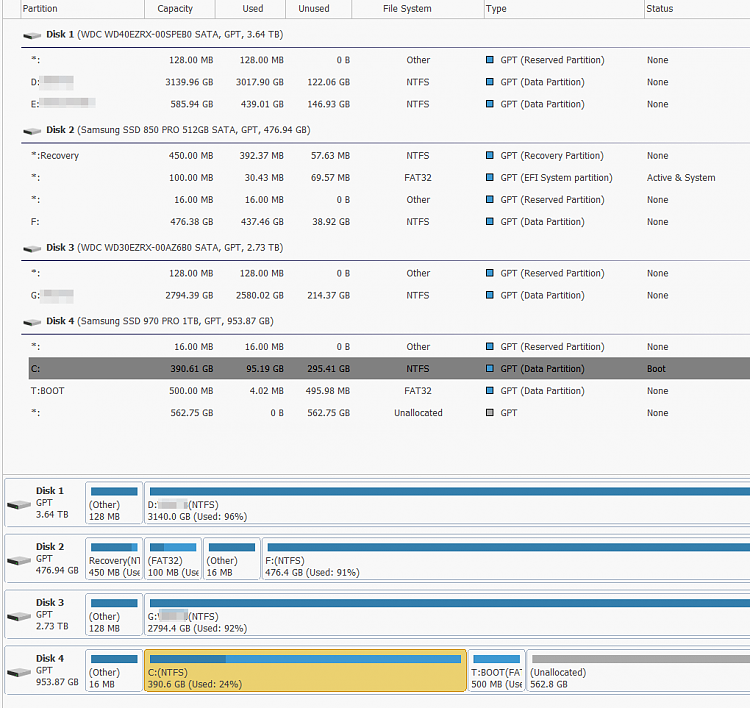New
#1
Windows 10 boots only from old SSD, EasyBCD shows logical drive error
I got a new PC with m2 nvme SSD and I also took my old SSD from the old PC.
Now after installing WIndows on the new SSD it does not boot when I select the new SSD in boot menu, only when I select the old SSD (which is labeled as Windows Boot Manager in UEFI) and select one of the two Windows volumes in Windows menu.
How do I fix it to make it boot just from the new SSD and without Windows selection menu except reinstall?
I tried EasyBCD but I get error
even though it is a primary partition. Also tried adding 500MB partition on this drive, the same result.An attempt was made to change the boot partition to a logical drive, which is not allowed. The boot partition must be a primary partition.
Please either select a different drive or convert the selected partition to primary first, then try again.

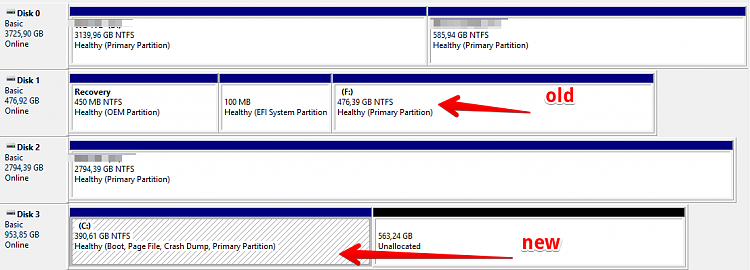

 Quote
Quote