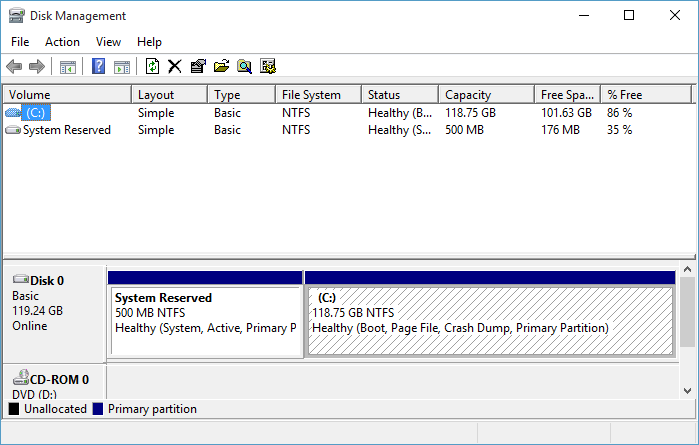New
#11
Hi Night Hawk,
Yes you are correct that a larger SSD would be handy, but I have decided not to upgrade it yet, because I will probably upgrade the whole system within a year and sure a larger SSD would be included.
Is your suggestion that I format the SSD and use the whole space for Windows 10? I did on my first clean install and that is where I ended up running into problems (of course that was done before reading the tutorial) in that it would not let me install and I had to go back to the HP Windows 7 recover DVDs.
I have no idea if I can just blow away the HP_Tools or if it is needed by my machine. I have pretty much given up on HP after they did not even create Windows 8 drivers for a laptop which I bought just before Windows 8 started shipping on new machines.
I am also not clear on what type of Volumes would be advisable to create, Primary or Simple and if I can change my HDD from Dynamic.


 Quote
Quote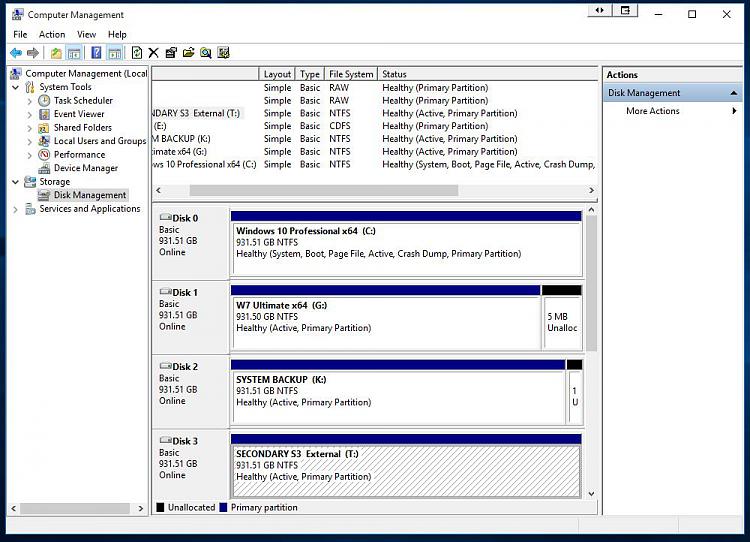

 MS is obviously trying out a new marketing strategy as well as improving on their two platform OS designs with 10. Rather then providing product keys for an otherwise free deal they are using the existing keys from activation of the previous versions in order to verify you are running a genuine Windows before simply handing the reins for 10 over to you! Makes good business sense since the upgrades are not simply intended for custom builds only but mobile devices as well as other OEM desktops, all in ones, laptops, tablets, etc.
MS is obviously trying out a new marketing strategy as well as improving on their two platform OS designs with 10. Rather then providing product keys for an otherwise free deal they are using the existing keys from activation of the previous versions in order to verify you are running a genuine Windows before simply handing the reins for 10 over to you! Makes good business sense since the upgrades are not simply intended for custom builds only but mobile devices as well as other OEM desktops, all in ones, laptops, tablets, etc.