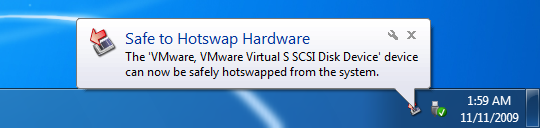New
#1
Install ssd directly into open SATA slot on desktop for cloning
I have been replacing the HDD with SSD on machines with only a single HDD Drive so DATA to USB cable is required.
For a desktop with several HDD drives in addition to the Boot drive , I should be able to connect the target SSD directly to an open SATA slot in the Mobo and dispense with the SATA/USB cable ? Maybe I should disconnect the other drives for safety and leave only the boot drive and the SSD ? Any advise.


 Quote
Quote