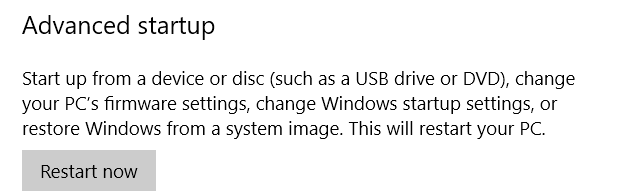New
#1
Installed m.2 SSD and Windows; Now: Choose OS
I purchased an Acer Aspire E-15 and, on the recommendation of a review, bought a 128GB ADATA SU800 m.2 2280 SSD. Before installing the SSD, I booted up the computer and got everything working. I then shut it down, installed the SSD, and booted to the USB stick to install Windows. Once done, I rebooted and had to choose which OS to use, which made sense since I had 2 installed. Upon rebooting to the SSD, I then did a complete format of the HDD hoping to wipe Windows (which it did). But, it still asks upon rebooting, "Choose an operating system." I tried a few things, including downloading MiniTool Partition Wizard, and trying to copy the "system partition" from the HDD (and may have made things more complicated).
**I also noted that although the SSD appears on some pages of my BIOS, it does not appear in the BOOT page as an option to boot from. That only shows "Windows Boot Manager."
I have included screenshots of the Disk Management and each page of my BIOS.
In a nut shell, the computer boots up and everything works great, but I need to get rid of the Choose Operating System option upon boot up.
Thanks for any help!!!
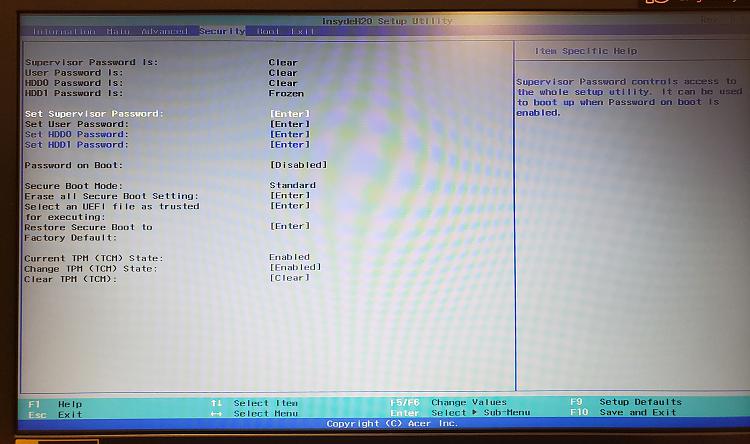

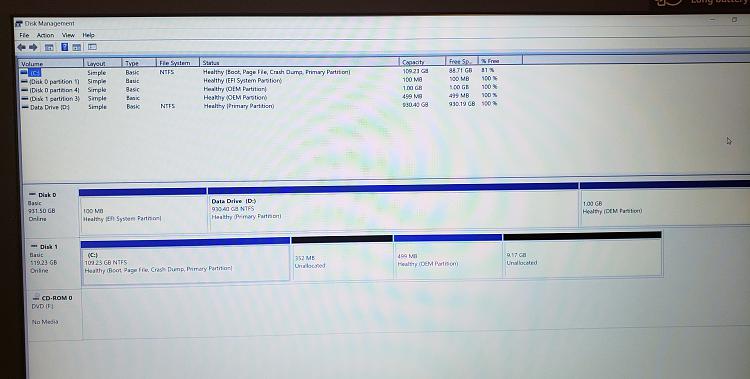
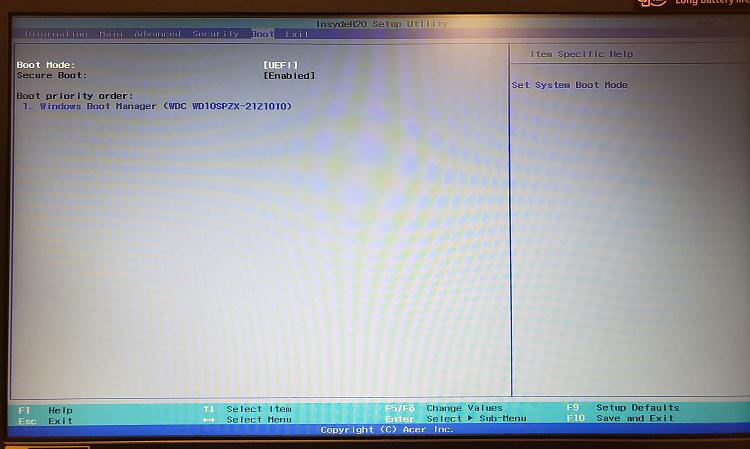
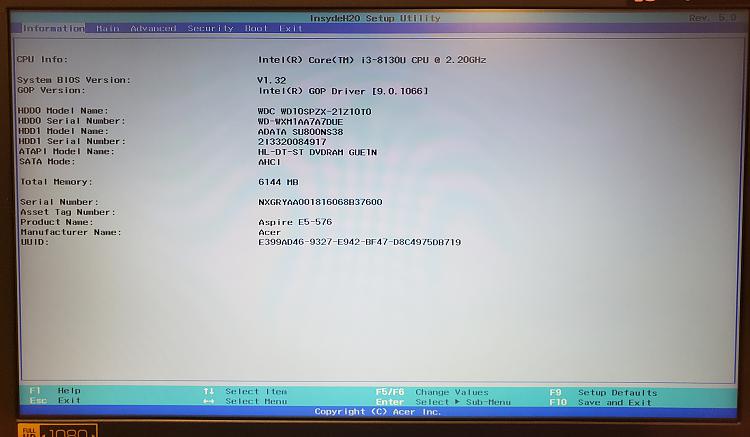
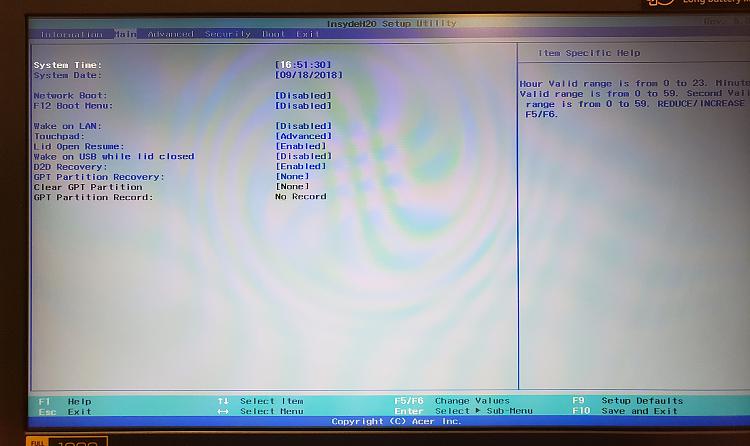

 Quote
Quote