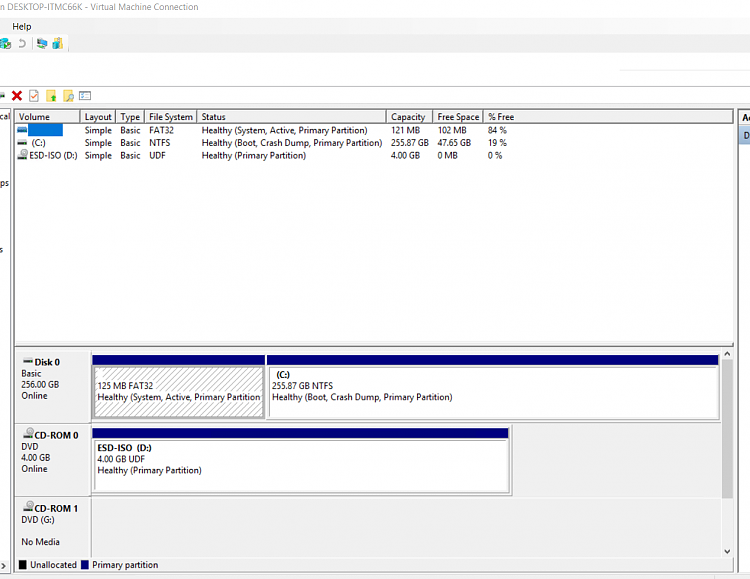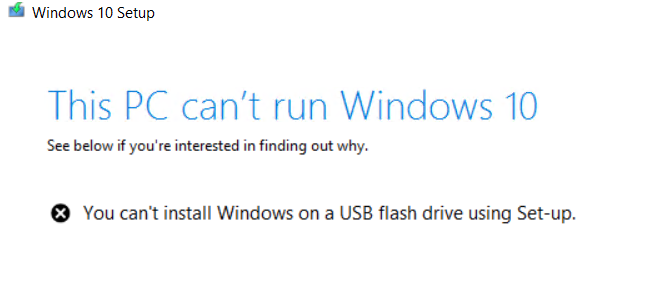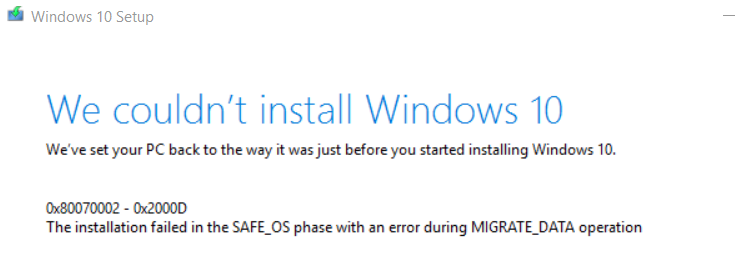New
#1
Reusing vhdx (native boot) in Hyper-V
Hey all,
I created a .vhdx in disk management, initialised, new volume and formatted.
Deployed Win 10 Insider 17754 to it using dism /apply-image etc. Updated the bcd store on main OS, booted to .vhdx natively no issues.
Now since MSoft doesn't allow the upgrade to newer builds for vhd's I wanted to attach the .vhdx to a virtual machine in Hyper-V (on my main install obviously) and then perform the upgrade process.
Tried creating a gen 2 machine, attached the .vhdx, didn't boot. Tried attaching an .iso of the Win10 install also, still didn't boot.
Created a gen 1 machine, with both .vhdx and .iso attached, it booted from the .iso but said no disk drive was detected/installed.
I tried using the repair computer option, setup couldn't repair it, so loaded up command prompt used diskpart, it picked up the drive, marked the current partition active, and tried to manually enter the following commands:
bootrec /fixmbr (successful)
bootrec /fixboot (fail) said something like access denied
bootrec /rebuildbcd (success)
Restarted the VM in Hyper-V still not booting from the attached .vhdx nor did the install from .iso detect the drive either.
Any suggestions as to how I can boot from the vhdx and upgrade the windows installation to build 17760 and then reuse the same .vhdx to boot natively?
Regards


 Quote
Quote (Tip, rename the EFI to something like "SystemVHD or SysVHD" to avoid confusion)
(Tip, rename the EFI to something like "SystemVHD or SysVHD" to avoid confusion)