New
#1
Windows Partitioning did a derp?
I had to re-install windows 10 on a newer hard drive due to the older one starting to fail; made backups of all my files and stuff, and made a windows 10 usb stick; while installing, I selected my new HDD for the C:\ install, and when after all was said and done I booted up the disk management console
From what I remember it puts 3 partitions onto your install drive (main, recovery, and some 100 mb system partiton), so when I looked at the disk management console and the recovery and efi system partition went on my 32 gb ssd. Somewhere along the line, I must've accidentally deleted my SSD of any partitons and forgot to re-format
Now I have minitool partition installed, and I want to know, can I move these 2 partitions back onto my C: drive without breaking anything, or should I re-install instead?

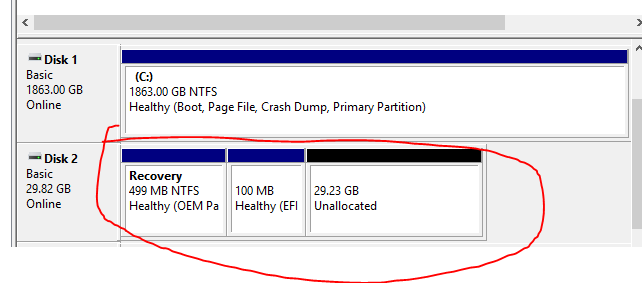

 Quote
Quote