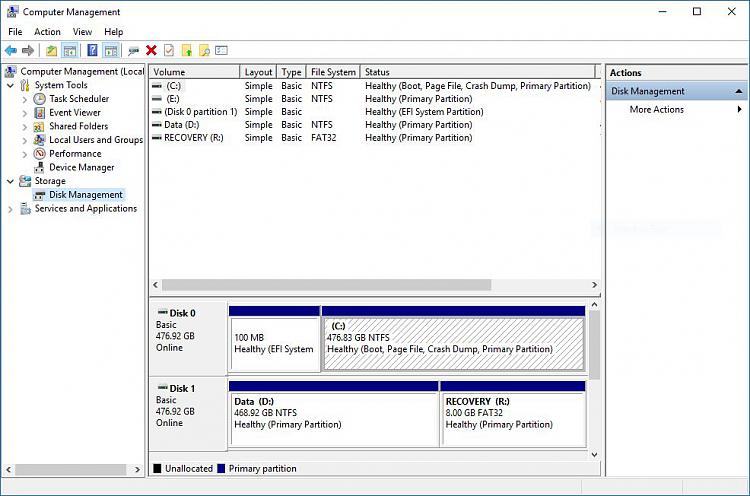New
#1
Create a bootable Windows 10 installer on the second hard drive
Hello! I've been messing with my laptop for hours now and still doesn't work so here's my problem...
I have new m.2 SSD which I will use to replace my existing SSD on my laptop. Now I want to install an image of my OS on my new SSD but my problem was I don't have a working USB right now to make a bootable windows 10 installer. My laptop has a second mechanical drive here, so my question is can I make a new partition on the mechanical drive, make it bootable and then install a windows 10 installer there so I can use the tool where I can restore my OS image? Any help will be appreciated! Thanks!


 Quote
Quote