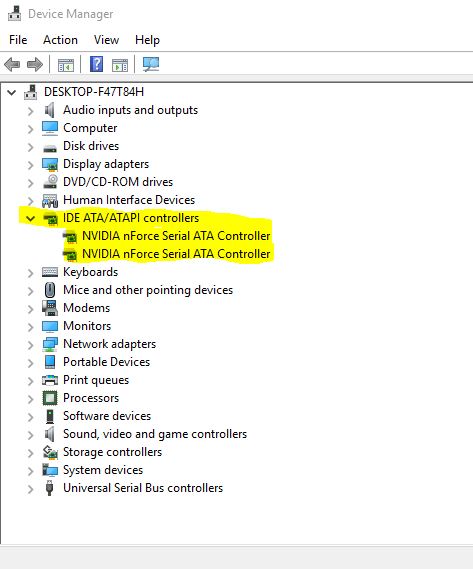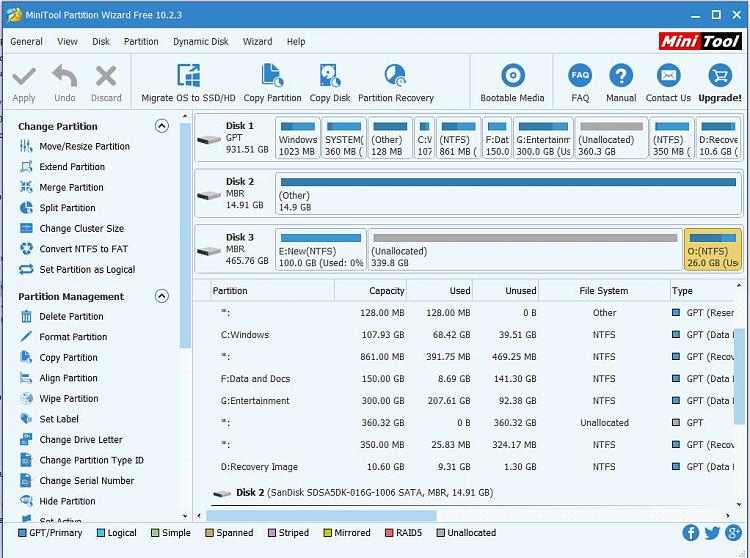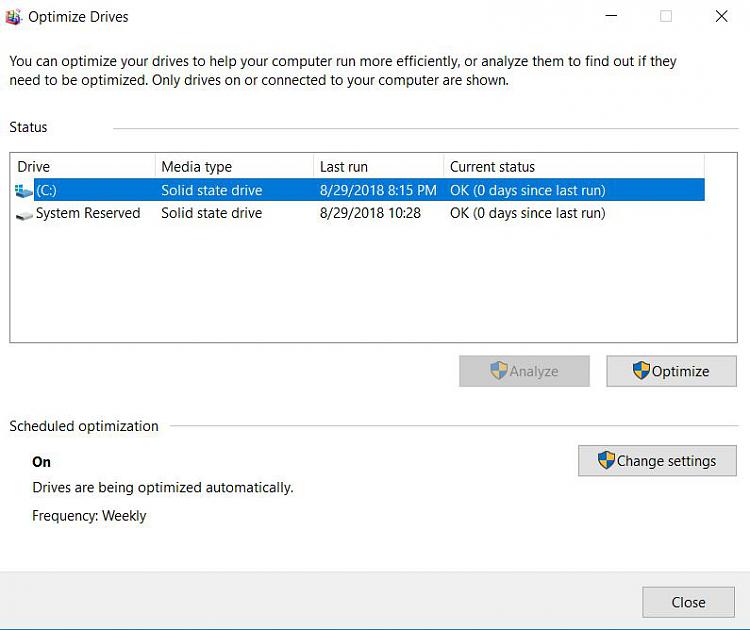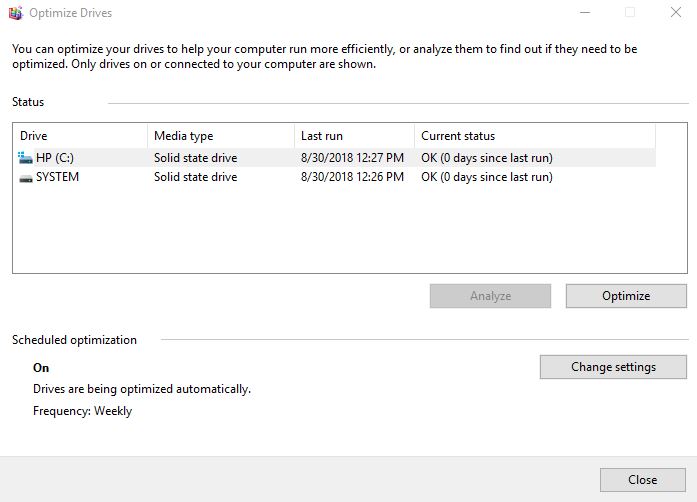New
#61
You should leave optimization turned on as long as the drive is identified correctly as an SSD. You can try to optimize the System Reserved partition - it won't hurt anything.
In MiniTool Partition Wizard Free, right click on the partition you want to do something with and from the menu, select what you want to do with it. Delete the unwanted partitions first, then move/resize the other partitions to resize them to fill in the unallocated space. Don't forget to hit the "Apply" button.


 Quote
Quote