New
#1
Can I fix this without a Clean reinstall?
I was having boot problems for awhile. No boot on restart primarily. I fiddled around running various commands and one of them fixed the problem, most likely fix boot problem tool of Macrium Reflect.
Now the system boots correctly on power up and on a restart. I then upgraded ny 250Gb Samsung EVO SSD to a 500GB EVO SSD by cloning. Disk Management doesn't look right to me. I thought Boot should be separate from the OS C: partition.
This is what it looks like now.
Can I fix this without a Clean reinstall?Code:C:\Users\ztruk>diskpart Microsoft DiskPart version 10.0.17134.1 Copyright (C) Microsoft Corporation. On computer: DESKTOP DISKPART> list disk Disk ### Status Size Free Dyn Gpt -------- ------------- ------- ------- --- --- Disk 0 Online 465 GB 0 B * Disk 1 Online 1863 GB 129 MB * Disk 2 Online 1397 GB 2048 KB * Disk 3 No Media 0 B 0 B DISKPART> sel disk 0 Disk 0 is now the selected disk. DISKPART> list par Partition ### Type Size Offset ------------- ---------------- ------- ------- Partition 1 Recovery 499 MB 1024 KB Partition 2 System 100 MB 500 MB Partition 3 Reserved 16 MB 600 MB Partition 4 Primary 465 GB 616 MB DISKPART> exit
I have a good Macrium backup so can try pretty much anything.

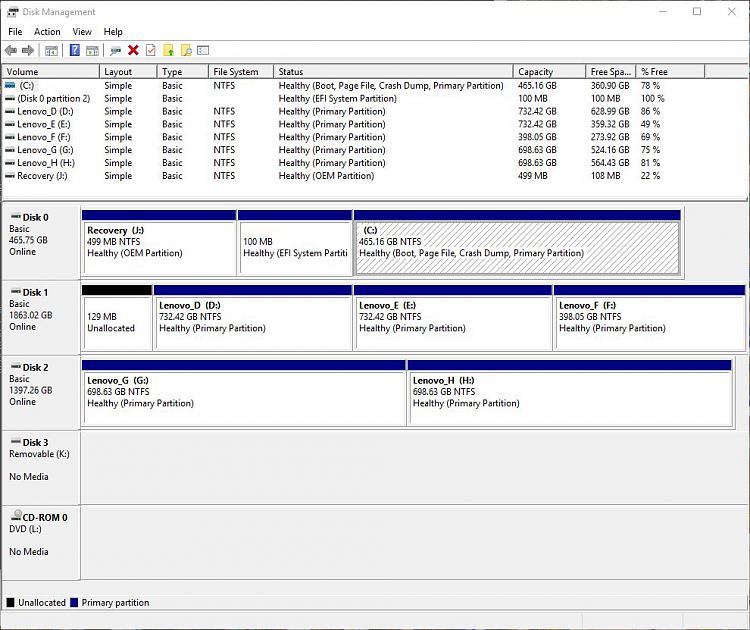

 Quote
Quote

