New
#1
Trying to clean install Win10 using bootable USB, error 0xc000000f
Hi, I actually need to install Windows 10 on two computers: a pretty new (Sept 2017) Dell XPS 13 that already has Windows 10 Pro with all the bloatware, and a Lenovo Thinkpad X220 from 2011 running Windows 7 Enterprise (updating to Windows 10 home with a new license).
I'm clean installing on the XPS because all of a sudden this computer does not shutdown. I've tried various simple suggestions from the Microsoft Community but none work so I just want to do a clean install at this point.
I create a bootable USB with the Media Creation tool using a 16 GB PQi USB I got for free from some event. When I go into the Dell BIOS and try to boot from the USB, I get an 0xc000000f error (attached screenshot).
I then tried the same process using the Lenovo X220 but get the same error, with the same error screen.
I formatted the USB using diskutil in CMD and retried but got the same error message. What is going on? I can only assume it's some problem with the install on the bootable USB. I appreciate your help.
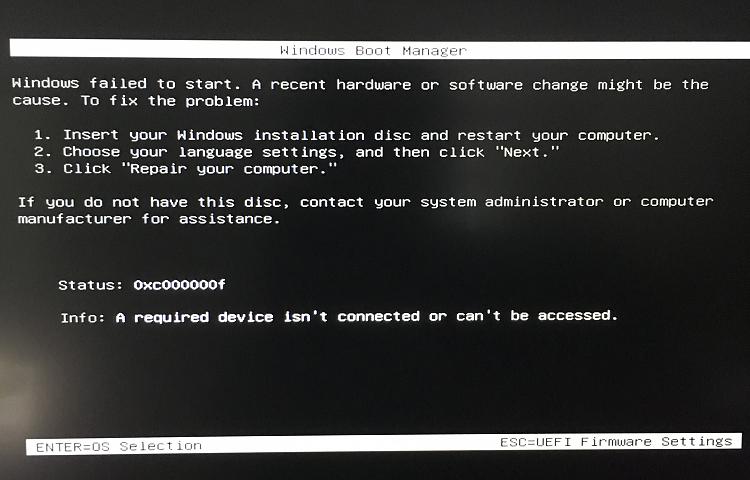


 Quote
Quote