New
#41
How do i install windows 10 without csm
-
-
New #42
That's the thing, I thought I was going to be able to show you step by step with pictures; but once I'm in the Advanced Recovery Environment, I would have to use my phone to take pictures of what to do because it involves forcing a dismount of the drive to be allocated with the new installation.
All valid handles to the drive are unsupported after selecting yes when formatting.
Another thing is, in order to show you, I would actually have to perform the steps as well.
I'll look around though.
-
-
New #44
Reset Windows 10
Reset Windows 10
Advance Startup Options
Boot to Advanced Startup Options in Windows 10
-
New #45
Have another look at that tutorial. It only uses the Command Prompt to find and run Setup.exe. Deleting partitions and installing in the unallocated space thus created can all be done from within Setup when you choose the Custom install.
See Clean Install Windows 10 without DVD or USB Flash Drive - Part Three
3.4) In drive options, select each partition one by one (highlighted partitions in screenshot, your actual partition layout may be different) except the additional partition containing Windows ISO files and driver installers and click Delete to remove partitions:
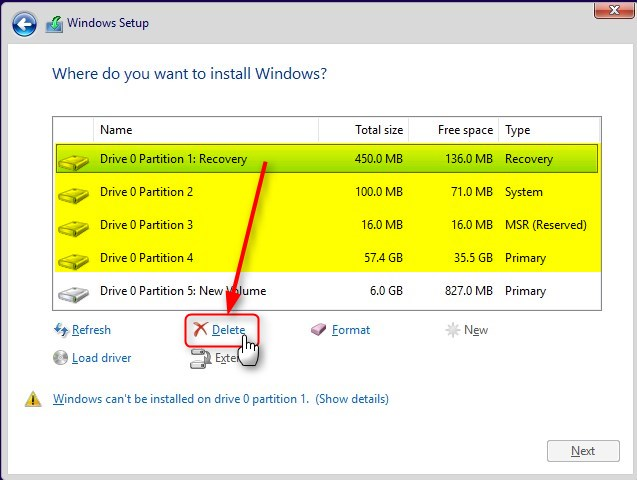
3.5) When you only have unallocated space and the partition with ISO files and driver installers left, select the unallocated space and click Next to start installing Windows. Windows Setup will repartition the HDD automatically:
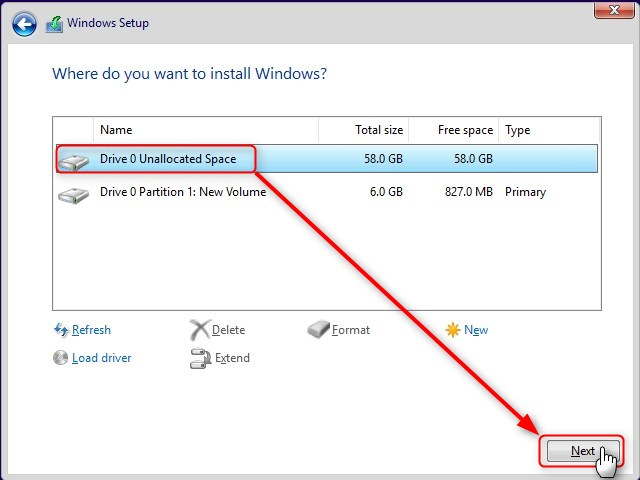
3.6) You can now continue installing Windows normally (tutorial). Continue from Part Five
-
New #46
Here is what I do:
To start, select each item that has a rectangle around it in these pictures; but first remember to click on the start icon and hold shift while left clicking restart:


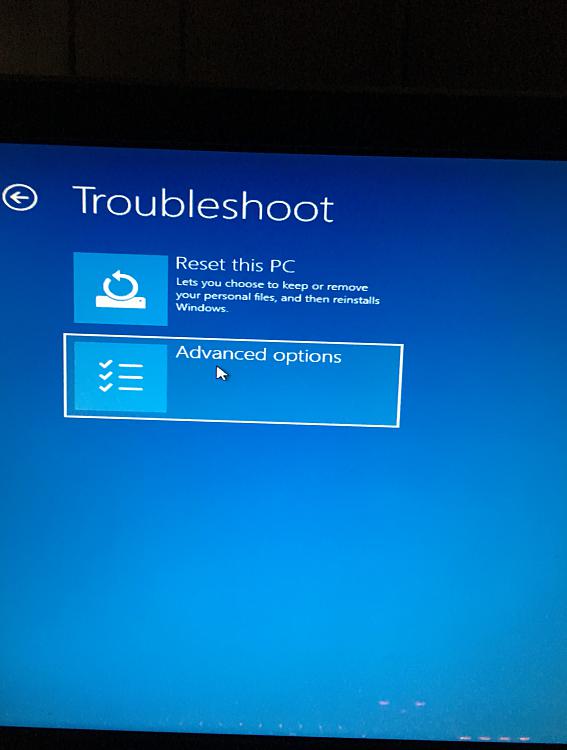
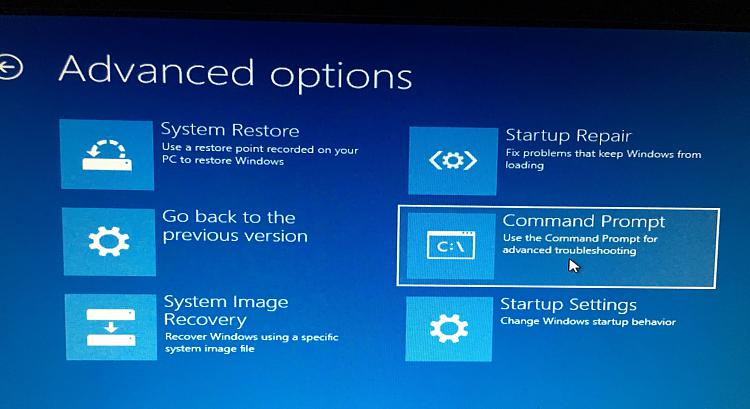
Then select your account:
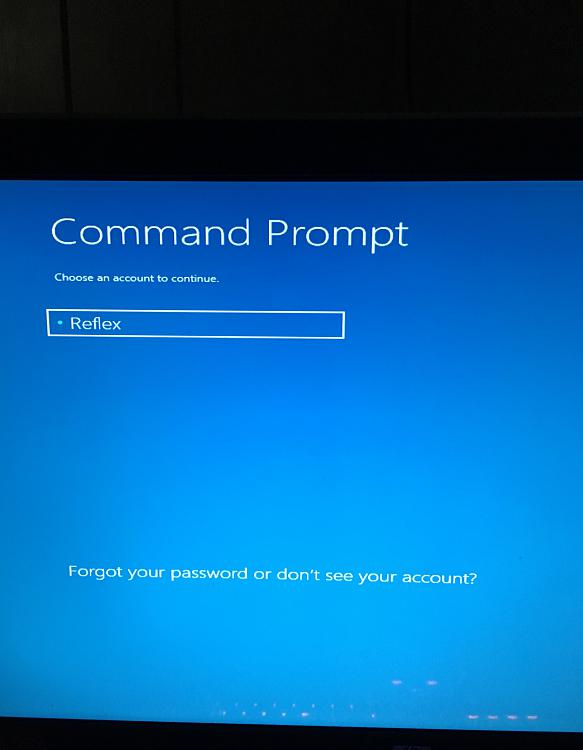
Enter password:
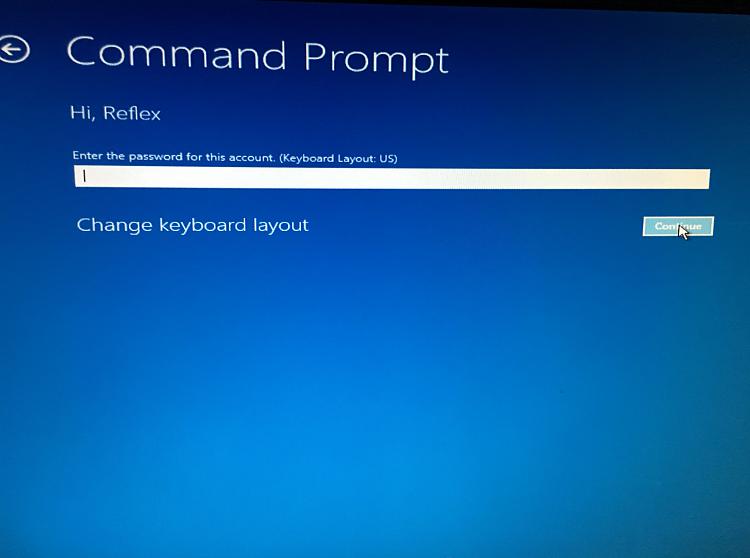
That should bring you to this:
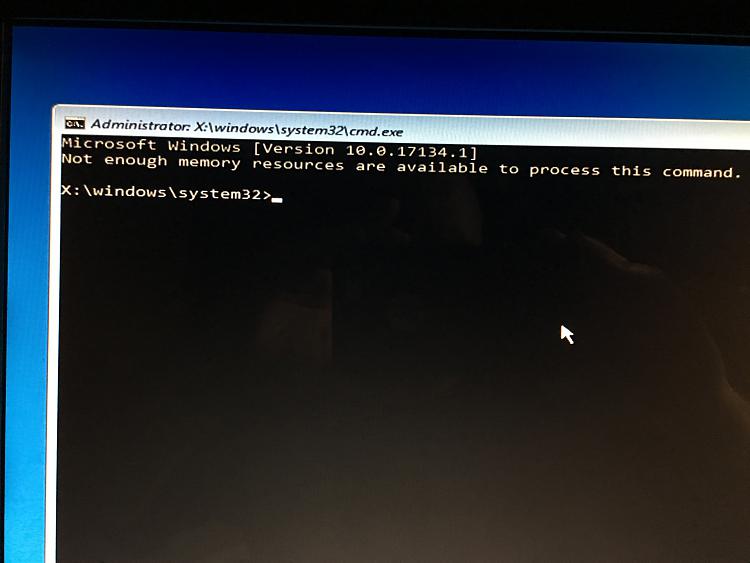
Then type bcdedit

It will list where your OS is:
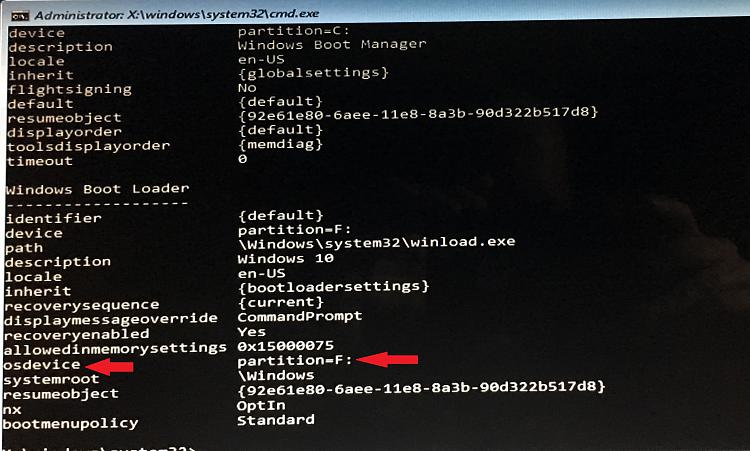
Take note of the drive letter it is different in Administrator X command mode.
Then format it:
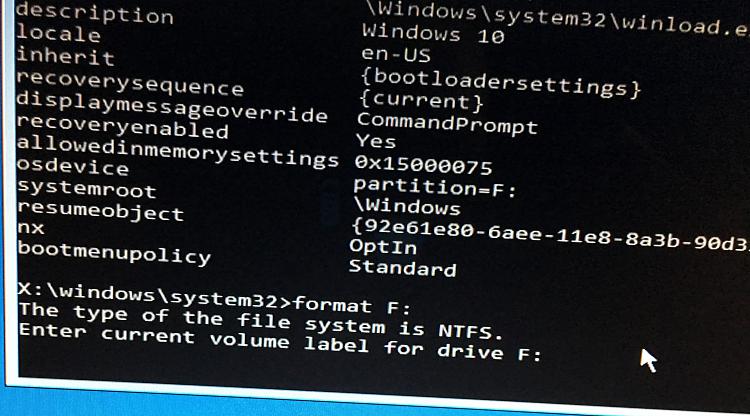
It will ask you for your volume label which is found next to your drive letter - in my case it would be HP
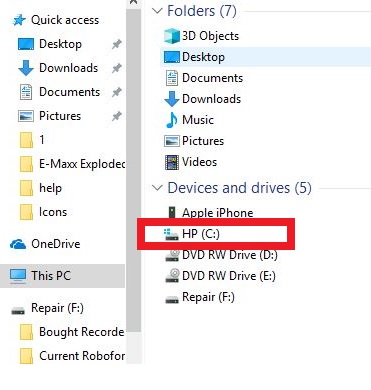
After entering the volume label and hitting enter it will ask something to the effect of are you sure and something about handles becoming invalid.
Type "Y" and the format will begin.
Once the format is complete, you can then load the setup file from your USB that should already be plugged into a USB port.
Just start typing drive letters until you find the USB stick drive letter and the type "dir" without the quotes to verify it's the correct drive:

Once you locate the setup.exe file and you are in the correct drive; type setup.exe and it should then install Windows.
I know this seems like a lot of steps; but it really is only two steps in the command prompt after all the clicking of the mouse to get there.
It just seems with the trouble you're having with Legacy Boot that this is the way to go.
Remember to back up your personal files as this is a God Mode install and has never failed me.Last edited by EyeInTheSky; 27 Jun 2018 at 19:23. Reason: Correction
-
New #47
-
New #48
Opps - then the OP has bigger problems than I thought. It was my understanding that he couldn't run setup from the USB period because of the Legacy boot.
He stated that if he turns off CSM in the BIOS, that his computer will not boot nor find a boot device; or I should state boot options to be precise with his opening post.
-
-
New #49
@dejwiu,
Do you have the manual for your motherboard?
http://download.gigabyte.us/FileList...s3h_1001_e.pdf
Plug your Windows USB flash drive into a black USB connector on the back of the computer, should be above the PS2 keyboard jack.
Restart the computer with the USB flash drive inserted, and enter UEFI setup by spamming (repeatedly pressing) the delete key after a restart.
Disable CSM mode (page 30 on the manual)
Exit and save the changes using F10 (page 21)
You should get a boot error. Restart the computer again, enter UEFI setup again with the Delete key. Go to the boot override menu (page 38 of the manual), and boot the computer from the USB flash drive, pick UEFI mode if given the choice.
Also look at page 33 of the manual. I would make sure Legacy USB support is enabled, USB Mass Storage Driver Support is enabled, look in Mass Storage Devices to see if the Windows USB flash drive is there.
Also look on page 30 of the manual. I would set USB support to Full Initial.
-
New #50
Related Discussions


 Quote
Quote