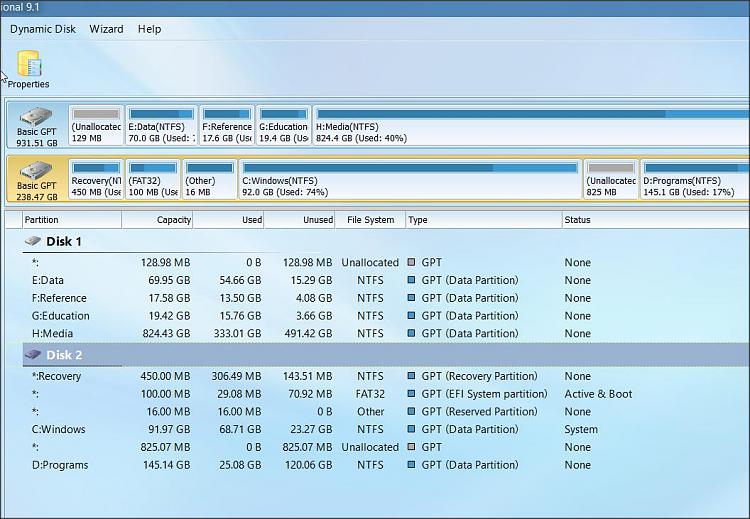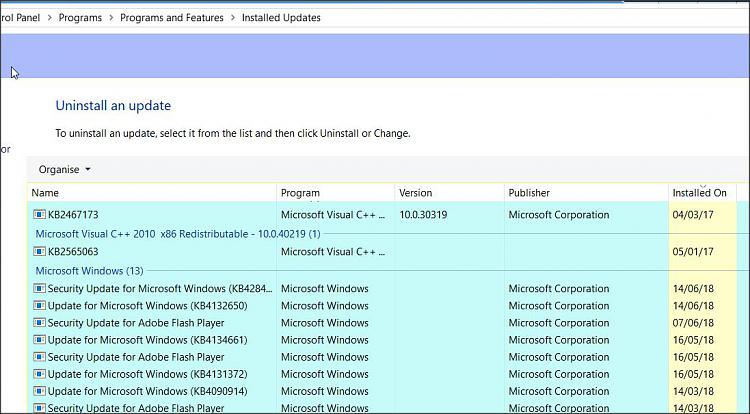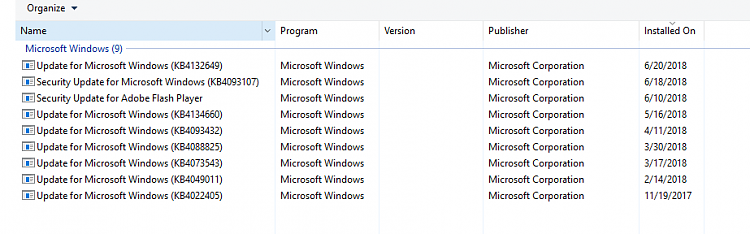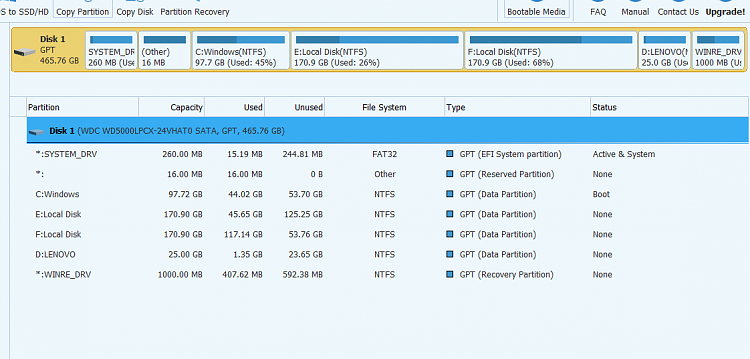New
#1
Upgrade to Win 10 error without error code
Hello! I hope I am posting in the right forum. I am currently using Win10 ver 1703 and I would like to upgrade to ver 1803. I have downloaded the ISO through Media Creation Tool, and run the setup file from the mounted image.
I already tried installing a few times before, but it always failed in around 80% with "windows 10 installation has failed". So I searched around and figured to delete my SoftwareDistribution folder and then let it download itself again, and running Disk Cleanup to erase previous windows installations and all kinds of other system files provided. Then I tried to install again.
I ran the setup file, chose to check the updates, and after that, the setup prompted me to start installation so I closed all my work and start. I watched the process and when the installation reached 91%, the percent changed to 'will restart in a few moments'. I guess it can mean that it actually already reached 100% and then restarting, but it just didn't how it that way. But before the restart can even start, the dark blue window closed and revealed a "Windows 10 installation has failed" mini window without any error code.
I would like to note that right before the installation begin (after the updates check), I disconnected the internet because some tips I have read told me to do that.
Did somebody know what should I recheck to make sure this didn't happen? I included pretty much details in the process so it can be clearerThank you very much!


 Quote
Quote