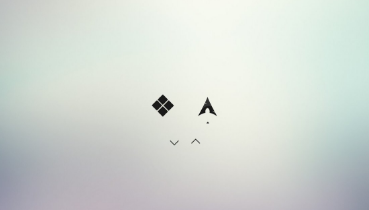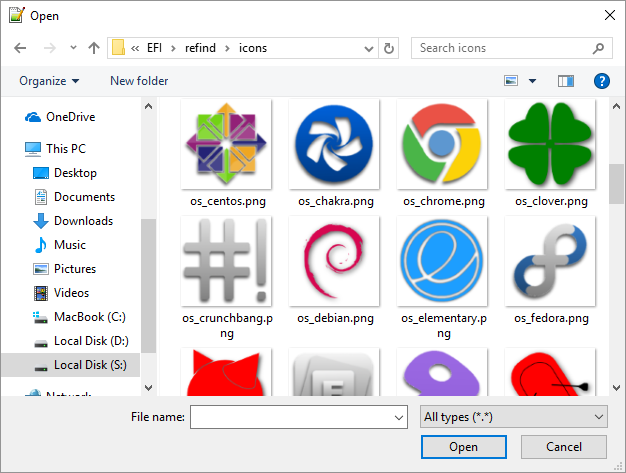So have I to re-set refind as the default EFI boot program every 6 months?
Probably. But this applies to any boot manager if you use Windows or MacOS as their upgrade procedure overwrites the default boot manager held in NVRAM to their own. Really don't worry about it - if you stop booting into rEFInd and boot direct into Windows then set it back.
I have opened refind.conf.sample with notepad++ to look around (as it will be renamed = refind.conf) and I found few setting active most of the options are deselected (#) . Are active only the time at 20 sec and at the end of it some general OS icon configurations, not more.
If you look above the commented line is a description of the default. If you want to change the default then remove the # (# means it is a comment) and edit it (or copy it below). For example see this bit - I've changed the default for options:
Code:
# Default is shell,memtest,gdisk,apple_recovery,windows_recovery,mok_tool,about,shutdown,reboot,firmware,fwupdate
#
#showtools shell, gdisk, memtest, mok_tool, apple_recovery, windows_recovery, about, reboot, exit, firmware, fwupdate
showtools gdisk, apple_recovery, windows_recovery, about, reboot, exit
I had some difficulty to understand how edit it as for example add a different background , new icons, remove written part and refind logo...etc.?
Mine looks like this which is pretty boring:

The easiest way to change the icons is to replace the default (for example EFI/refind/icons/os_centos.png) with your own one (that is all I've ever done - I used my own for Windows 10 before rEFInd caught up).
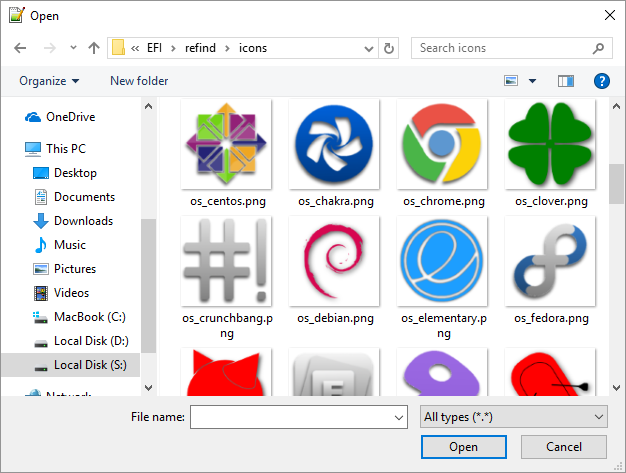
There is a whole section on theming (changing background etc) here if you are interested The rEFInd Boot Manager: Theming rEFInd
Could you please help me with some example to have an idea in how to edit it
I don't do themeing so my refind.conf is pretty much the same as refind.conf.sample. If you get stuck though I'm more than happy to try what you are attempting and see if I can get it to work.
I believe once it will be copied and renamed in ESP it can be edited only by command, isn't it?
Nope. At any time you can mount the ESP and edit refind.conf or anything else in the ESP.
You can use Notepad or Notepad++ as long as you start them as administrator (right click and "run as administrator").
Like this - Open cmd (or powershell) as administrator and mount the ESP using mountvol S: /s - this will mount the system partition at drive letter S. You will not see it in file explorer as it doesn't run as administrator. There is a solution to that here but you don't need it.
Then open Notepad++ as administrator and click on open.
Then browse to S:\EFI\refind\refind.conf and you can edit it.

Is there, when refind boot, at the first page (where the user can choose what OS want to load) an option/s the user can select -a part of the OS icons- to messing around?
I don't understand, sorry. If you mean are there options to enter EFI shell or repartition your drive then, by default, yes. You can remove these in the conf file as mentioned above.


 Quote
Quote