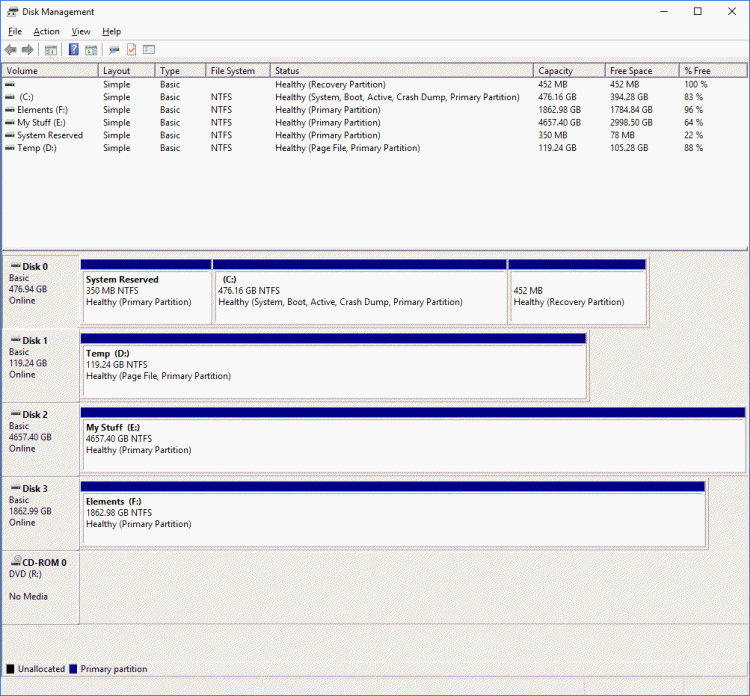New
#1
UEFI Work-around with New SSD
I've been getting that UEFI error message for several months now and it has become so irritating that I want to do something about it. I have an existing Windows 10 Professional installation on a Samsung 850 PRO 512GB SSD (C:>), but I am concerned about its useful life span (I've had it for 3+ years, starting as a data only drive, then moved to replace the system drive), so I am replacing it with a new Samsung 860 EVO 500GB SSD.
What is the best method of installing that drive to assure it is UEFI compliant and still allow me to copy (image?) all of my existing programs and settings to the new drive without having to reinstall everything?
Do my other drives have UEFI issues, or is that just a boot drive thing?
My forum profile lists more details for my system, if you need them.
Thanks,
Jim


 Quote
Quote