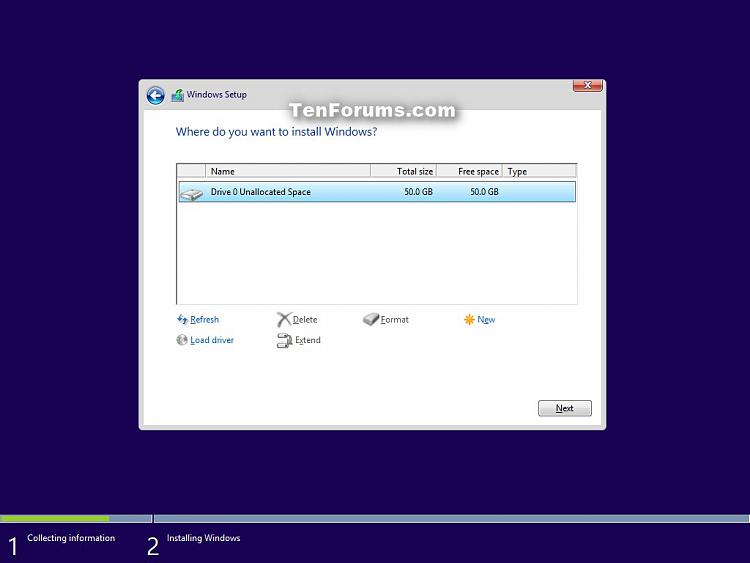New
#1
Win 10 Clean install problem
Hi, new member seeking help.
I removed a bad HDD, noisy but working, and replaced it with an SSD and tried a few times to install Win 10 without success. It completes then says it will reboot in 10 seconds and when it does it starts the process over and over. I did a lot of searching w/o no luck. I tried removing the USB stick during the 10 second delay before the reboot with no luck. I get a black screen telling me there is no OS.
What I did observe is that when I start the installation I get to the screen to do a custom install and tell it to install on the 0 disk,. Normally it will tell you it needs to create other partitions for windows to operate properly. I don't get that message, and it doesn't create the small partitions before C:. I believe that is the problem, its the fix I can't figure out.
Thanks


 Quote
Quote