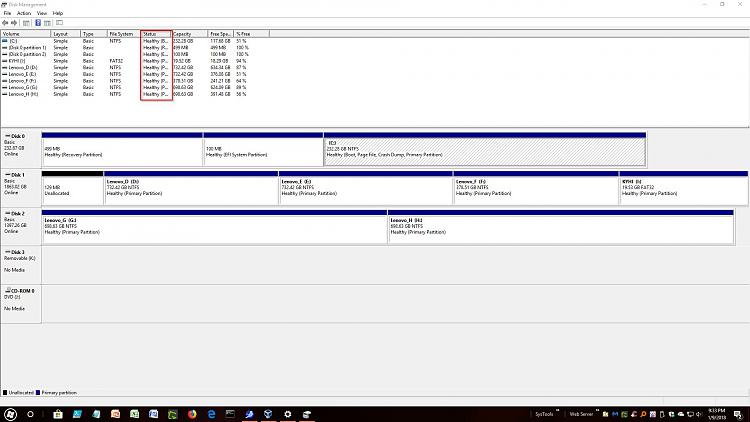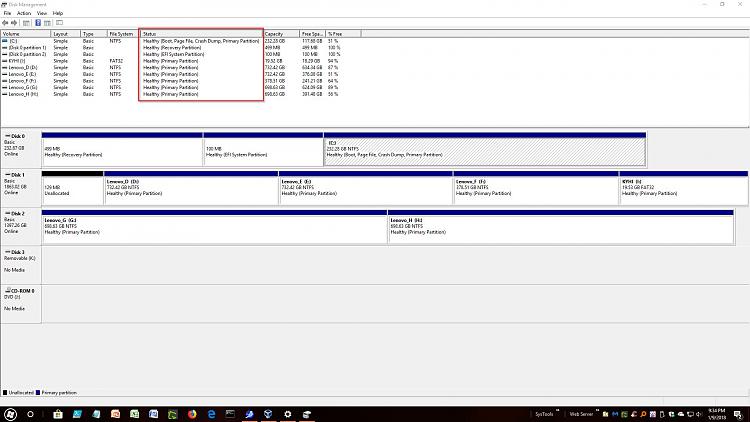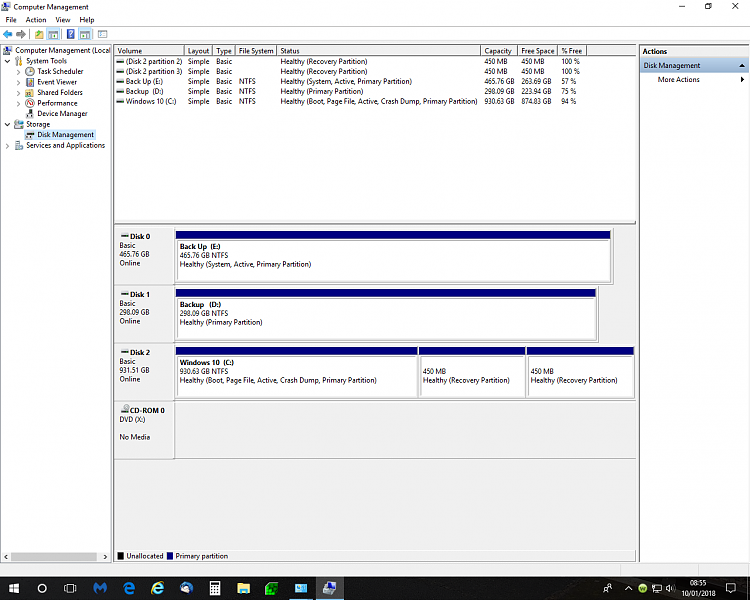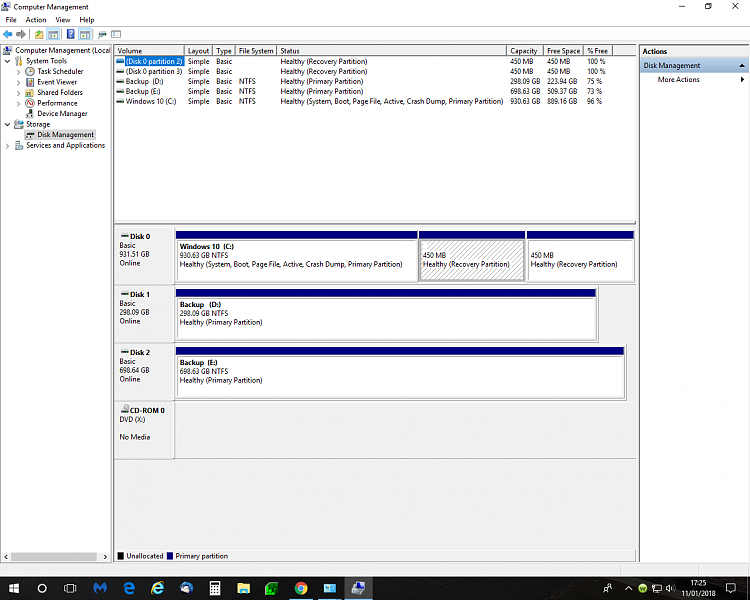New
#1
Boot up Problems
Hi Everyone
I hope this post is in the right section - apologies if I have got it wrong.
Have just replaced a very noisy main drive - cloned the existing drive to a new one - no problem.
HOWEVER, when I start up, I am met with a 'this system need repair notice' (or words to that effect).
I restart and then go into boot order, select the relevant drive / confirm, and away we go.
The new drive is in exactly the same port as the previous one. Is there something I have failed to do, OR is it the case that the settings I make are somehow not being secured?
Your help appreciated.
SOME ADDED INFORMATION...
With the new disk, each time I started or re booted - I had to go into the boot menu and select the appropriate disk, - the boot menu did include the disk in its list - then all started.
With it In that operating mode - there was no sign of the disk in device manager or in disk management???? How queer is that!
So I put the previous disk back in, and all operates as it should.
I can only think that something went wildly wrong in the cloning process (I used Macrium, which allowed me to select MBR)
I am now back to a noisy hard drive but would love to get this sorted...but how?
Your suggestions welcomed.
Last edited by Skofab; 09 Jan 2018 at 20:31.


 Quote
Quote