New
#11
Thank You, Commander
You can run my ship anytime. Your advice led to proper cold boots and restarts all day yesterday and this morning, so thank you for resolving that issue.
In my start to remove D:, I got the following message:
Here is the directory of D:
I believe I can safely go ahead and force the deletion, but I want to be certain because I abhor such messages.
What say you?


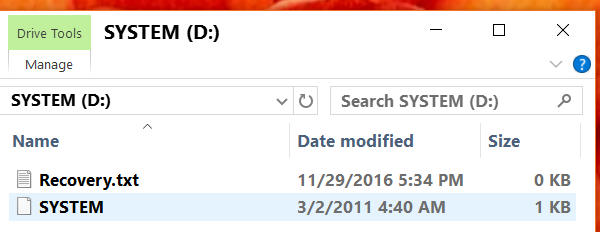

 Quote
Quote


