New
#1
creating an image
guys, am lost. Havent imaged in a few years and need to start imaging this wednesday eight workgroup computers for a non-profit organization. I created a w10 reference pc in vmware workstation but there i am stuck. Seems syspre and dism dont work anymore in w10? Hope someone can tell me how i can create an image from that reference pc and how to get that on the eight workgroup pc's . In the old days i used winpe.iso but dont know how to do that with w10(or even how to test win pe in my virtual environment).
Someone who can help/advice me? thanks.


 Quote
Quote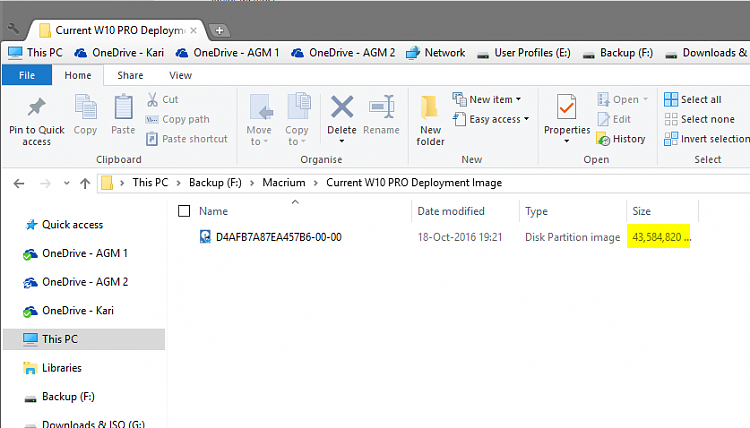
 and watched tutorial three. You did a great job with the tuto and the vid. Also find the integration of Macrium really out of the box.
and watched tutorial three. You did a great job with the tuto and the vid. Also find the integration of Macrium really out of the box.