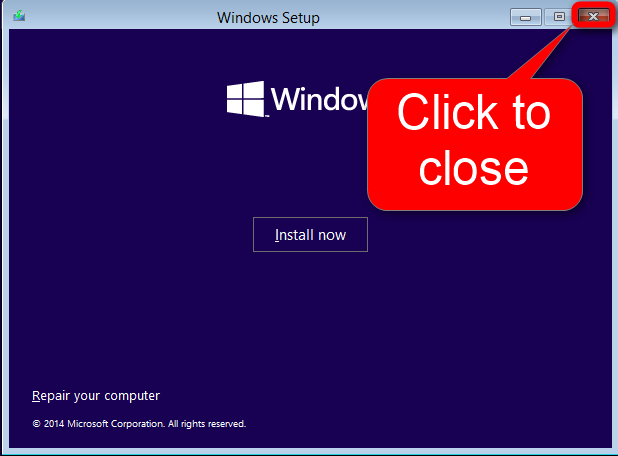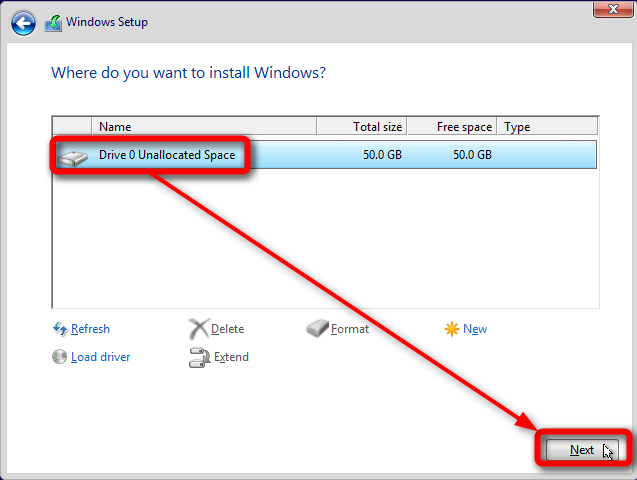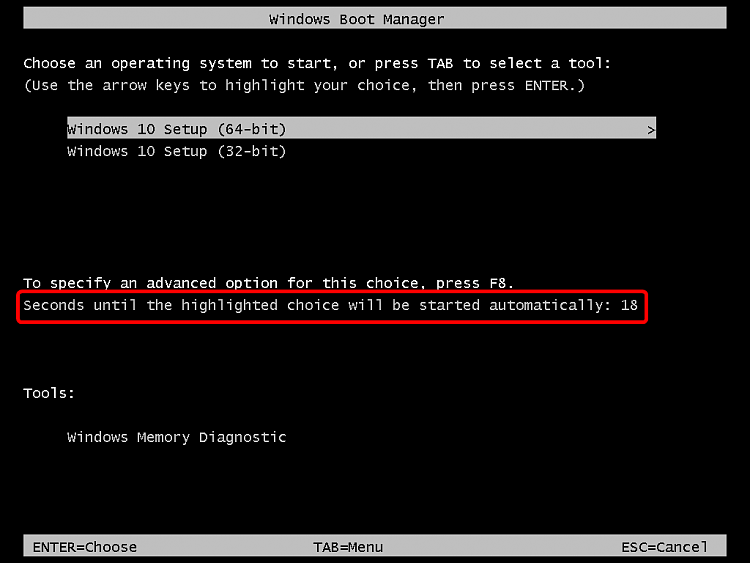New
#1
Not able to install new ISO on SSD
Basically, I got fed up with the daily problems from doing an "upgrade" from Win8.1 to Win10TP 32-bit and decided to install afresh from the latest ISO. Since I have a 64-bit processor and 8GB of memory (now) I thought I'd try the 64-bit version.
Booted from the USB stick, chose Install, clicked next, saw the drive with the formatted NTFS primary partition (empty) for Win10 and select that ...
And got the dreaded "we couldn't create a new partition or locate an existing one. See the setup log files".
OK...
So, I removed the partition, leaving an unallocated drive, and using the "New" icon, created a new one. That appeared to go OK. Selected it -- and got the same error message again!
Went through the same stuff with the 32-bit version -- same sequence, same error messages.
So, I have two questions:
1) When you're in the installer, how do you look at the setup log files to see the detail messages?
2) What is the "secret" to installing Win10 on an SSD? (Note, I had Win8 install just fine to this same SSD (Crucial 120GB) and move Win8.1 to a larger SSD when I bought a new one. So, I know this SSD works OK.
I ran into this same bunch of problems with the original Win10TP install -- which is why I ended up cloning Win8.1 to this SSD and then doing an "upgrade". But this time, I want to do a clean install.
Can anyone help?


 Quote
Quote