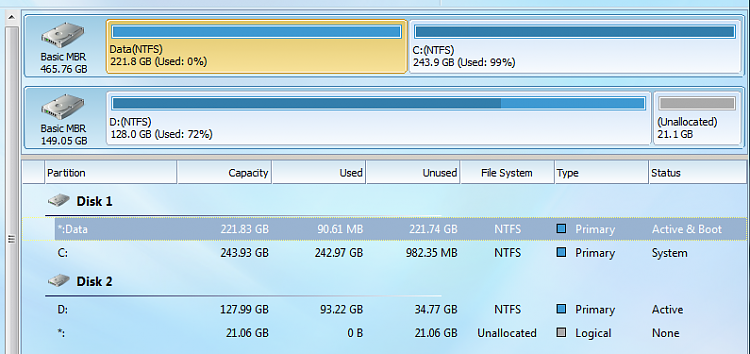New
#1
We couldn't update the system reserved partition
I have googled this issue a lot and I see a lot of things that can be done but I some are not working. My partitions look different so its a little strange. When I try to upgrade to 10, I get the error message "We couldn't update the system partition". I had an older SSD that like 120GB. I filled it up so I put in a bigger one. My computer says it's 465GB. and almost half full. I ended up using Samsung disk magic or something like that which copied everything from the old SSD and put it on the new one. I think when it did this, it created some different partition.
I added an image of my partitions. Both C and D are SSD's. C being my operating system.
I am confused as to which partition windows 10 is trying to install itself on and what exactly is on the data partition. If I right click on the data partition, the only option I have is to shrink the volume.


 Quote
Quote