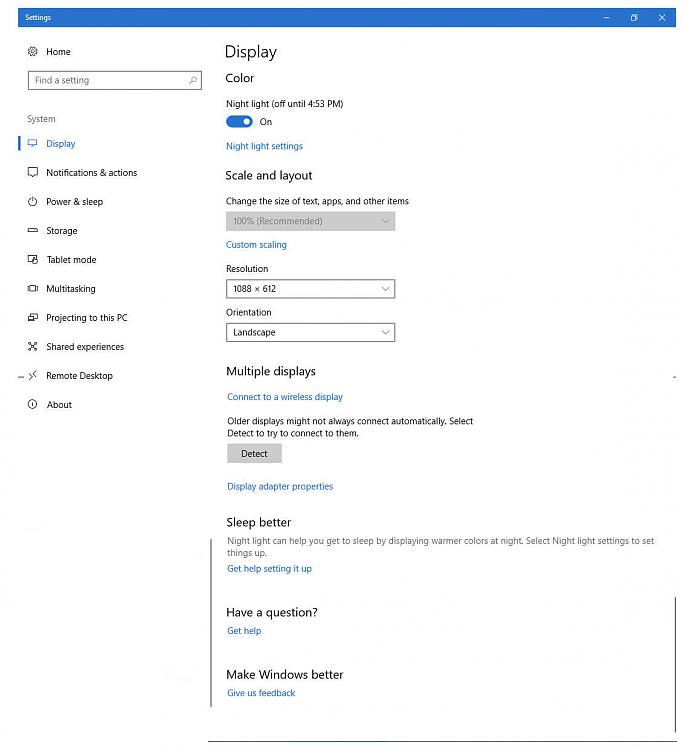New
#1
Windows 10 Display Too Big for Monitor (HDTV) Intel Graphics 630
Hi, All - I've had this issue since purchasing my new PC.
DETAILS ON PRODUCT:
HP Pavilion Desktop PC 570-P030
Lubin Motherboard (Chipset H270, Processor socket LGA 1151)
Intel Core i7-7700 3.6 GHz
12 GB RAM DDR4-2400 PC4-19200
Integrated Intel HD Graphics 630
I'm connected by HDMI cable from the PC to my Magnavox 39" 720p HDTV.
My screen cannot contain the entire display. It's been normal and fit on the screen before, but I disconnected then reconnected the HDMI cable and now the resolution is now stuck at a size that obscures the edges of the working area.
Trouble is that I can't see the edges of the display area, as it bleed off the edge of the screen. So my Windows button, minimize/maximize/close buttons on every window and any icons in the edges of any window are completely inaccessible.
I've been everywhere trying to find a fix for this. HP has been unhelpful, giving me all kinds of super-basic suggestions that don't address the main problem - there's no adjustment to fix this.
None of the available or customized screen resolutions to me will address the problem properly (either in the Intel software or Windows Display settings).Troubleshooting doesn't recognize that there's any problem.
I've uninstalled the graphics driver and restarted to allow Windows 10 to re-install the driver.
I did the same thing with the display driver.
Biggest problem I have is that everything I've seen thus far doesn't address Intel HD Graphics 630 and it's settings.
Windows 10 Fall Creators Update promised to address some of these problems. No dice.
I was able to update the graphics driver after the Fall Creators Update - didn't help.
I uninstalled the display driver again and restarted to allow Windows 10 to re-install the driver. Nothing.
There's no overscan (either on the tv or the software) occurring and Intel HD doesn't allow to fix *with* overscan so that I can adjust the size of the display.
Does anyone know how to address this?
Any help would be greatly appreciated. I just want to be able to see my entire display again.
A brand new PC should work properly - but it doesn't.
Thanks in advance!
Pax, harmonia,
Brian G. Philbin


 Quote
Quote