New
#1
Command to switch betwn 'Extend Desktop to this display' and 'Disconne
I was given a couple of extra computer monitors which are beyond great when you need the extra space but often are not needed. When they're not needed I keep them off but then the cursor sometimes disappears onto one of them. Is it possible to set up a script to switch the display setting between 'Extend Desktop to this display' and 'Disconnect this display' without going to the Windows Display Settings?


 Quote
Quote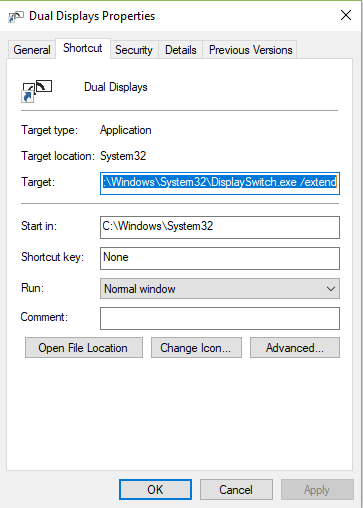
 + P then select what mode you want. A lot easier than going to the notifications area, if your just switching modes.
+ P then select what mode you want. A lot easier than going to the notifications area, if your just switching modes.
