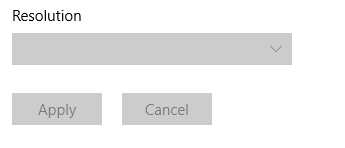New
#1
Different resolution for laptop screen/external monitor?
Hey everyone,
I recently bought an external monitor for my laptop and I would like to use both of the screens in extended mode.
The problem is that my laptop's screen resolution is 1366x768 and the external monitor's resolution is 1440x900.
How do I change the resolution individually for each screen? I can change the external's resolution by using "second screen only" mode, but when in extended mode, I can only go with 1366x768. I tried searching on google, but with no luck.
Is there even a way to do this?
Thanks in advance.


 Quote
Quote