New
#1
Picture too big for TV monitor
I'm trying to hook up a 32" Emerson TV as monitor to a Windows 10 computer using HDMI.
There is not a video card as such—it is the graphics included on the Intel chip.
The picture is too big for the screen. The first column of icons on the desktop is barely visible and the task bar is almost totally hidden.
The highest resolution available in Display Settings is 1920 x 1080. When I open a window the text is very clear/sharp.
I have not been able to find any way of reducing the size of the picture using the TV/monitor settings.
Q1: How can I reduce the size of the picture so it just fills the screen?
Q2: Can I get a higher resolution than 1920 x 1080?


 Quote
Quote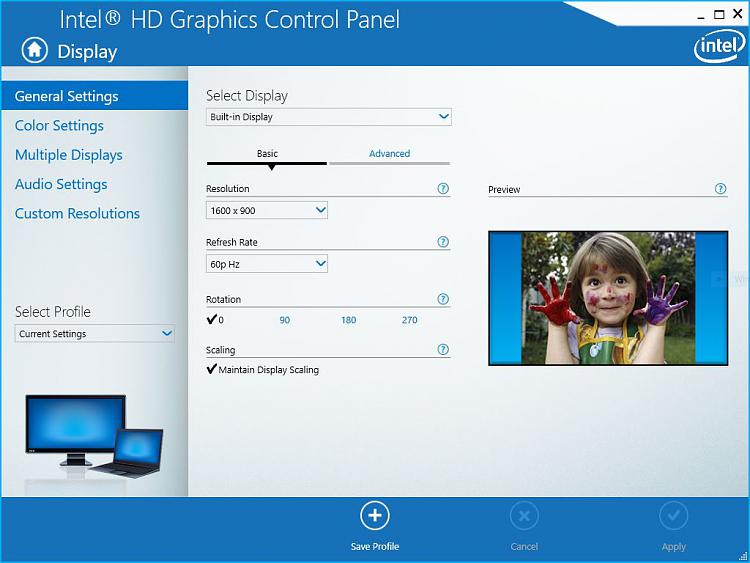
 Then I learned at the bottom left there is a note that lets you restore the lost post. :)
Then I learned at the bottom left there is a note that lets you restore the lost post. :)
