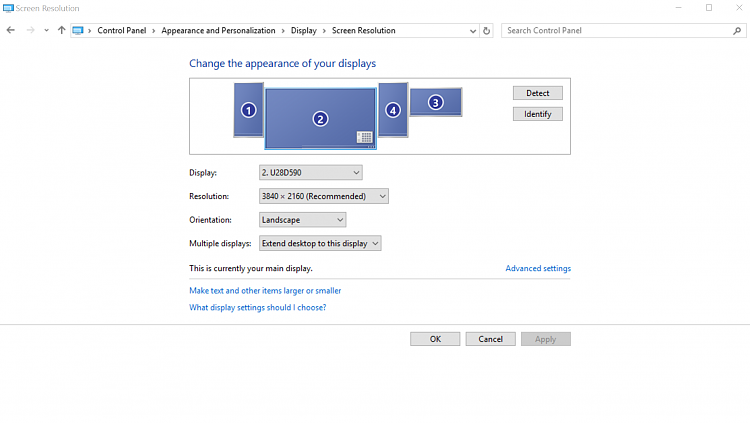New
#1
Change Monitor that Startup Screen Appears On
Hello everyone!
I've just recently installed Windows 10 and I've been quite impressed. I've been able to iron out almost all of the little glitches that come with upgrading. Except for one.
My computer has four monitors. The primary one (28" 4K) is in the center. It's flanked on both the right and left by two older 1080p monitors in portrait orientation (my desk simply can't fit them all in landscape otherwise I would do that.) The fourth monitor is just a TV and I really only use it for Netflix and other video.
The difficulty I'm having is that the startup screen (or lock screen) appears usually on the left portrait monitor, and it's obviously sideways. Occasionally it will appear on the right portrait monitor and I'm completely baffled as to why it would switch like that. What I would like though is for it to appear on the primary monitor, properly oriented. I have to admit I could even tolerate it on one of the side monitors, if it didn't display sideways.
Does anyone know if there is a way to change which monitor the startup screen appears on?
Thank you so much!


 Quote
Quote