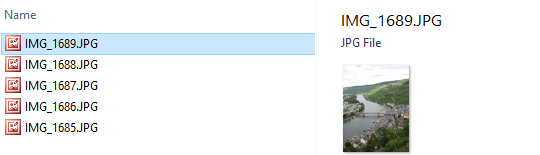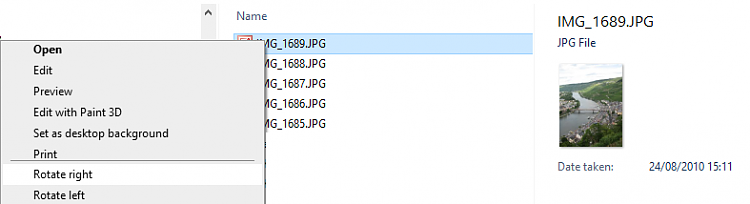New
#1
Linking Windows 10 to a projector for a theater show and what is seen
Hi,
It's been a long time since I've been on this forum but here goes...
I may have to take charge of using my laptop with Windows 10 Pro 22H2 for a theater performance with the aim of projecting the computer's screen onto a professional projector and this will happen via an HDMI cable which is linked to a projector on another floor. I have already seen the technician adjust the projector's settings in the projection room and he has his own Mac (unfortunately...) laptop and I think he also installed some software in it for this task. It is possible that he will not do this during the show and the unenviable task of this will fall on me and I will have to bring my own laptop to do this.
At home I tested the following:
- Move all photographs into PowerPoint with the aim of a full screen with no mouse movements showing on the projector and just using the keyboard arrows to go forwards and backwards, with the aim of mainly just going forwards from one photograph to the next until the end of the show.
- Link the HDMI cable from the laptop to the TV screen as a test. Sound and images output to the TV screen so I guess this is correct.
- Remove all additional unnecessary sound such as for volume increases, message warnings etc. in Windows so this does not go through the HDMI cable and/or a theater speaker.
The questions I have at this stage are the following:
1. Is PowerPoint the best app to do this in? Many of the photos are high quality which should not be lost on the projector. The most important thing is that the public must not see mouse movements from my laptop and I'm not sure how to move from one photograph to the other using only the keyboard in the Photos app in Windows.
2. An additional complication may be that music needs to be played on and off for the introduction and between scenes. If I use any media player like VLC which is my preferred application then the audience will see my mouse movements and I will have to move from VLC to PowerPoint or Photos etc. For the audience to see this would be unacceptable and I cannot really time the music into PowerPoint as I must do this manually and account for power cuts as well (yes we have them...) so my laptop's battery must be fully charged and I hope their projector will not mess up. Of course I will ask their technical staff for advice but in the meantime is it realistic to have a split screen system (how?) on my laptop so that the audience sees only the slides but I can also operate VLC by moving the sound up and down on another screen so that the audience does not see these movements at all. Or is there any other way to do this?
Many thanks for any advice...


 Quote
Quote