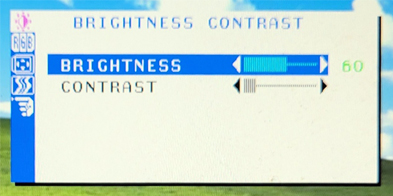New
#1
Monitor Issues with brightness
Monitor: Hanns.G iX191 - yes it is old. I bought it about 20 yrs ago.
I have got my brightness/darkness so screwed up (barely can see the tast bar icons) and have no idea how to fix it. On the monitor there are five buttons. Left to right: Power - Arrow Left - Auto - Arrow Right - MENU
The only one that sesems to do anything is the Power button. It does turn the monitor on and off.
When I do a search on how to change the brightness for Windows 10 here is what I get:
Windows 10: Select Start, choose Settings, and then select System > Display. Under Brightness and color, move the Change brightness slider to adjust the brightness. For more details, see: Change screen brightness.
There is NO slider on my Windows 10.
Haere is what I see in that area:
I see no way to make the icons in the task bar any darker althouht I somehow made the llghter.
There are some recommended software to change the brightness and I download one called Windows10 Brightness Slider. It does change the brightness/darkness of the overall screen , but does not change lightness/darkness of icons on the task bar.
That is what I would like to accomplish. Any ideas?
Thanks



 Quote
Quote