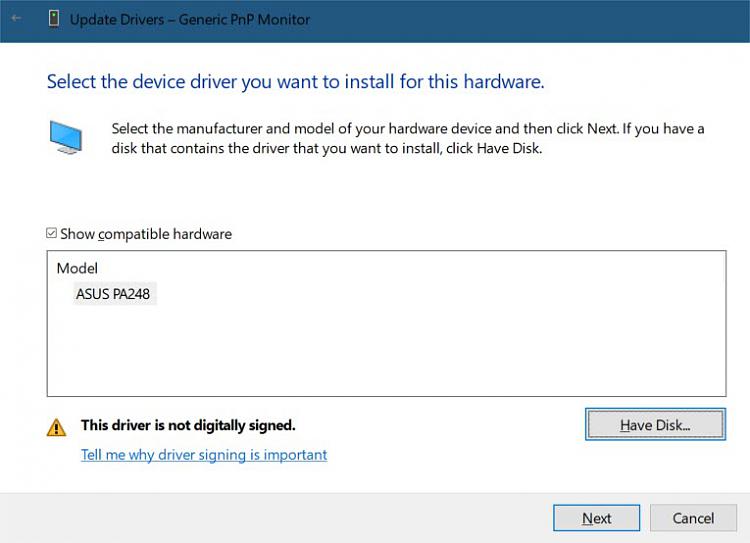New
#1
Can I install "unsigned" Win 8 driver for monitor on Win 10?
I have an Asus ProArt PA248Q monitor that is showing as "Generic PnP Monitor" in the Device Manager.
I'm trying to update it to the manufacturer drivers but the only one they have is the Win 8 64-bit but whenever I try to update the driver, it tells me it is digitally unsigned and therefore will not complete the install.
Is there anyway around and is it safe to do so?
Just really wanting the device to show as the Asus monitor, not just a Generic PnP.


 Quote
Quote