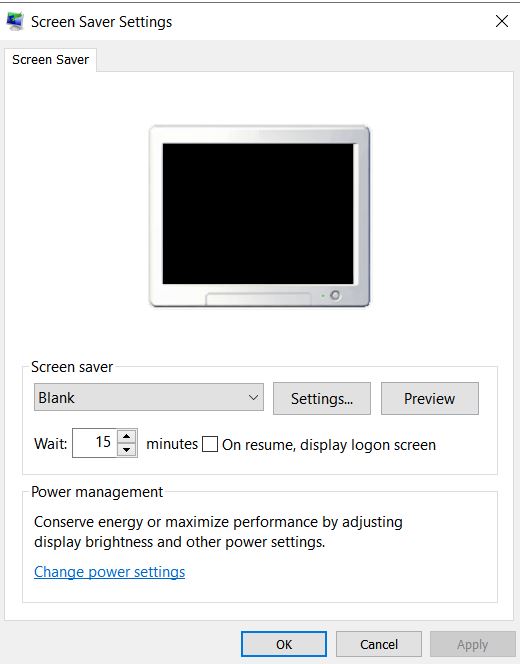New
#1
How to get completely blank screen when display is shut off.
Windows 10 - 1909 Using Control Panel > All CP Items > Power Option > Edit Power plan settings. I can set the timeout for the screen - it's an external monitor connected to a notebook computer. For experimenting, I set the value to 1 minute under "When plugged in", and the screen goes blank as expected.
However, the monitor backlight is still activated so the screen is dark gray instead of pure black. It's noticeably different than the notebook screen which is completely black. When I move the mouse to reactivate, the external monitor backlight goes out for a few seconds, and screen goes completely black before it "comes alive" with the actual program content. I've tried every combination of power options and screensavers I can find to try to make it go completely black. I **think** it used to go completely black until perhaps six months ago, but I can't be certain. Recently purchased a new external monitor, and it behaves the same as previous monitor. I've begun turning off the monitor so it doesn't light up the room in the middle of the night, which is a minor annoyance.
How can I make the screen go completely blank when the computer is not being used, other than using the monitor power switch?


 Quote
Quote .
.