New
#1
NVIDIA Control Panel output color format changes by itself
Hello. I recently got a new monitor (LG 38WN95C-W) and a peculiar change happens in the Nvidia control panel every so often. How can I prevent it?
It basically goes in and changes the output color format from RGB to YCbCr422, depth from 10 to 8 bpc, and dynamic range from full to limited.
This happens a few times a day (full day of usage), and the screen also occasionally goes black and then immediately restores itself (every other day or so) but this does not correlate to the change it seems (going black doesn't make the change necessarily).
Nvidia game ready driver 456.71
Windows 10 Home
Version 20H2
OS build 19042.608
Windows Feature Experience Pack 120.2212.31.0
Other PC info in profile.
This is how I set it to be:
This is how the system sets itself after a while:


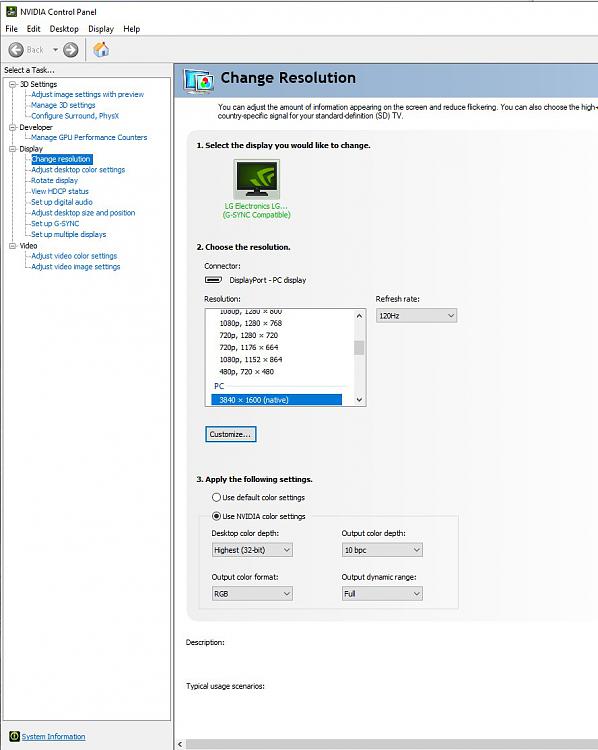

 Quote
Quote

