New
#11
Anyone else having problems after upgrading to 4K Monitors
-
-
New #12
There are many kinds of settings you can change to adapt to different size and resolution monitors. Which one to change depends on many factors. Can you tell us the brand of monitors, the GPU you're using, what specific you want to achieve, etc? Your comments here have been all over the board.. for instance you say you bought 4k to have more desktop space, but then you say you want everything to be bigger.. those are mutually exclusive. If you get more desktop space, either things on screen stay the same size (giving you more real estate) or you make them bigger (giving you the same real-estate you had before).
Regarding your comment about icon spacing, that's easily solved in two ways. 1, if your icons are also too big, then you can simply use ctrl-mouse scroll wheel or pinch-zoom on a track pad on the dekstop to change the zoom level of the desktop. or 2) if the icons are the right size, then you can change icon spacing
- Click Start, point to Settings, click Control Panel, and then double-click Display.
- Click the Appearance tab.
- In the Item box, click Icon Spacing (Vertical).
- In the Size box, change the value to a number higher than 43, and then click OK
-
New #13
I want more desktop space so I can have things larger easier to read. going from 24' to 28 4K should allow me to do that. Like I said above I removed the 4K monitors and put my other monitors back and I will deal with that for now.
Also one thing in case you don't know, in my Windows 10 version 1903 I don't have Display in the control panel so I can't follow the follow
- Click Start, point to Settings, click Control Panel, and then double-click Display.
- Click the Appearance tab.
- In the Item box, click Icon Spacing (Vertical).
- In the Size box, change the value to a number higher than 43, and then click OK
I can get to display but none of those options for spacing are available in my version.
-
New #14
Sorry, i pulled that from a MS knowledge base article.. Try this one:
Change Desktop Icon Spacing in Windows 10
-
New #15
Speaking about 4K, I had a 4K monitor and it looks like I don't meet the requirements for 4K @60 hz.
Unless I was given an earlier-spec HDMI cable, then it looks like an XFX Radeon RX580 issue, if not all "Polaris" video cards.
Symptoms:
Acts like I overclocked the GPU too much! Causes the dreaded "Display driver had stopped responding and has successfully recovered" (or similar) message, like I would expect to get in Heaven 4.0, if the GPU was overclocked too much.
But it looks like it should be OK with 2160p.
-
New #16
Probably should be a new thread.
The OP's system works perfectly, but he can't tolerate the way some software is displayed.
The RX580 appears to be fully capable of 4K at 60 Hz, through both Display Port (version 1.4) and HDMI.
What's your monitor?
My oldest 4k monitor is a Samsung U28D590D. It does 4k at 60 Hz via DisplayPort (its version is 1.2), but not over HDMI. My newer monitor supports 60Hz through either interface, plus HDR10 as well. (I'm using its DP interface. Haven't verified the HDMI one.)
If you're using HDMI, you may need a certified premium HDMI cable (18Gbps). The monitor didn't come with one?
-
New #17
-
New #18
Your 28" UHD monitor is about 160 dpi, the 24" HD one about 100 dpi.
Once you go above around 100-120 dpi you get in to problems with small thin text with some applications.
You have to work out that dpi figure from the monitors actual screen dimensions and the pixels of the display panel. Manufacturers never give that number directly, only the corner to corner size and native pixel resolution.
That is the number I always calculate before purchasing a monitor.
So a 3840 x 2160 monitor should be a 48" monitor to get about 100 dpi.
-
-
New #19
It's not obvious why you'd have a problem with an RX580 and a UHD TV. Both support HDMI 2.0 and HDCP 2.2. The only remaining hardware variable is the HDMI cable. Do you have one that is certified premium?
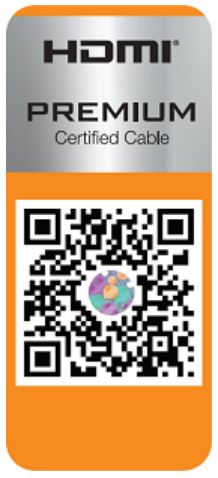 Such cables can be inexpensive.
Such cables can be inexpensive.
I have no idea what sort of hardware or software issue that could give something that "looks like a curved crack", other than a defective display. Getting the same (?) thing on two in a row seems very strange.
-
New #20
Related Discussions


 Quote
Quote
