New
#91
Possible to re-assign monitor identities/numbers?
-
-
New #92
Aesthetics. When we set up our systems, we set up for the MAIN monitor to be the No. 1 monitor in our settings. Our resolution, our placements, the way we work with our systems. It's also that we want autonomy over the systems we build. Not an issue to you? OK. To me, major bucks!!!
-
New #93
I, on the contrary, want my monitor array to be in order, while my main monitor is #2, where all downloads and screenshots etc. land, as I have browser in full screen always on #1 and media on #3...

BTW, if you Identify monitors then minimize the Settings App quickly, the identity numbers remain on screen indefinitely, until you restore the Settings App.
-
New #94
-
New #95
Personally I don't really care what number my monitors get. The only time I look at that screen is after a clean install and I'm rearranging them to match my physical layout. Mine are 3 1 2, (DVI 2, HDMI, DVI 1). I have 1 set as my main display. Any App and or program I open, move to a display, and then close; remembers what display it was last opened on. The next time I launch it, it opens on the display it was last opened on. The only exception is if I launch something from the taskbar on that monitor, like Settings. The only thing setting monitor 1 as main does for me is set that as my main taskbar. That's the only taskbar that shows pined items. The other two only show the and Cortana, and what is open on that monitor at that time.
and Cortana, and what is open on that monitor at that time.
-
New #96
Unfortunately what has been written in this thread is mostly incorrect. Setting the a monitor as main display does not make it "PC Screen" in the project menu (Win + P). The "PC screen" is always the screen that's identified as screen number 1. The main display is only relevant for multi-screen setups (meaning using multiple screens simultaneously) and it also determines on which monitor the desktop is shown after boot up. And to my disappointment there seems to be no possibility to change this (apart from using different ports).
-
New #97
Exactly right, sorry to bring this thread from the depths but just wanted to add my 2 cents after much frustration! First off i have my main monitor connected through DVI and my TV HDMI, i can't change this as my GPU only has one hdmi port and i have an extra long hdmi cable going to my TV thus swapping ports is not an option. I've also tried numerous 'fixes' deleting registry keys and so on and none of these work, the fact is that if both are connected then the HDMI will always default to '1' or so i thought....
Now this isn't an absolute solution especially for those OCD folk but i finally realised something just as simple as rearranging the displays so that my main monitor is on the left and TV on the right made my main monitor now register as 'PC Screen Only' in the Win+P hotkey, hooray! In reality though this is the opposite in my room but seeing as i don't use Extended it doesn't really matter to me, so for now this solution has worked a treat and hopefully will help others too
-
New #98
-
-
New #99
The fact Microsoft hasn't come up with a fix for this by now baffles me.....
-
New #100
Related Discussions

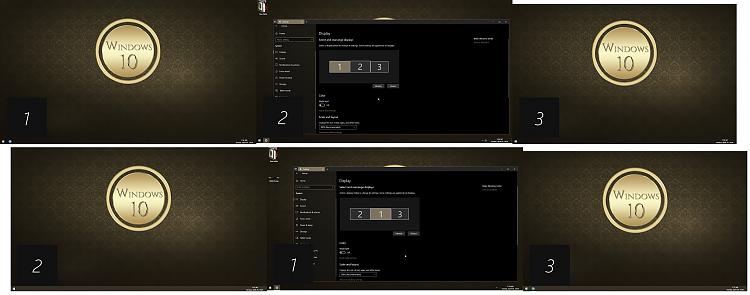

 Quote
Quote
