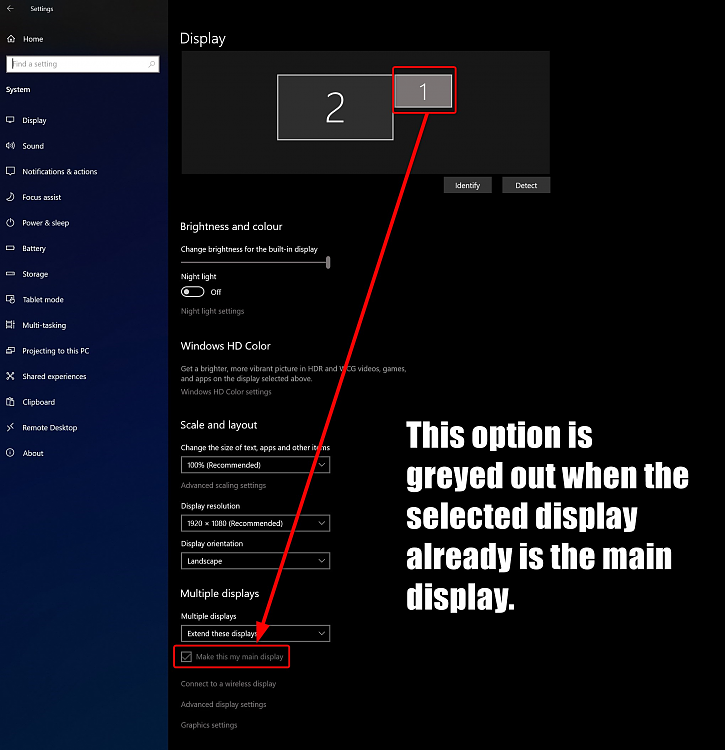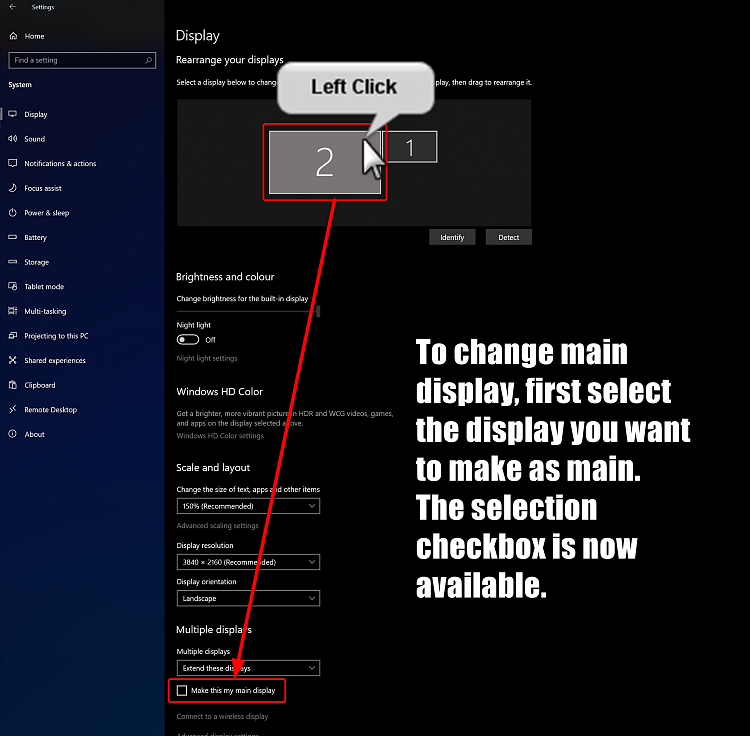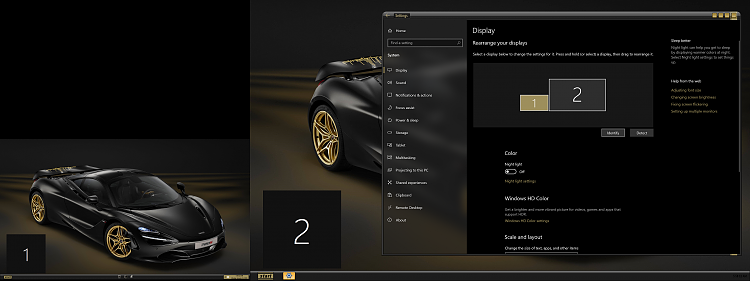New
#1
unchecking make this my main display
hello, I have 2 monitors ( 2nd one just set up), I noticed today that when I tried to open something on my main screen (1st one) it was opened on 2nd monitor, (note: it was not turned on). so I started trying to configure them so the screen that I wanted as main, would be main. I checked the make this my main box.... only to realize that it was on the 2nd monitor. I cannot change it, (won't uncheck) is there a way to do this? or am I stuck with this configuration?


 Quote
Quote