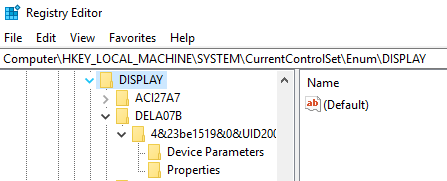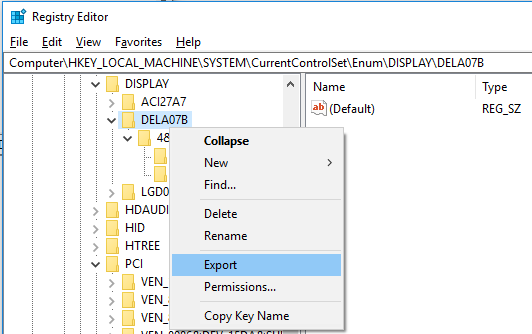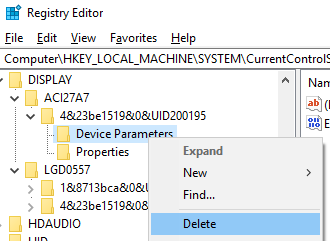New
#1
144Hz no longer an available option in Windows settings
I hope this is the correct place to post, I apologize if not.
I have a 144Hz 1080p monitor, GTX 1080Ti, connected with a HDMI 2.0 cable. When I first set up this system a little over a year ago, I was able to select 144Hz in Windows settings. Between now and then I hooked up a kvm switch - not surprisingly I lost the capability to output at 144Hz. But now I've removed the switch from my set up and I can't return back to 144Hz. Highest Windows setting allows is 60Hz. All hardware is exactly the same before and after the kvm switch.
The only thing I can think of that may be important is before the physical kvm switch, I used Microsoft's Mouse Without Borders for a short time, which did some weird things like enable secure log in (which required I change a registry key to disable). I don't know if that might be related.
Is there something in Windows that could be preventing this or do I have a bad cable or other hardware problem? I don't have another cable to test out at this time but I'd like to try to eliminate other possibilities before I order a new one.
Acer GN256HL - Amazon.com: Acer GN246HL Bbid 24-Inch 3D Gaming Display (144Hz Refresh Rate): Computers Accessories
HDMI 2.0 - Amazon.com: 4K HDMI Cable 6ft (2-Pack) - Atevon High Speed 18Gbps HDMI 2.0 Cable - HDCP 2.2-4K HDR, 3D, 2160P, 1080P, Ethernet - 28AWG Braided HDMI Cord - Audio Return Compatible TV, PC, Blu-ray Player, Apple TV: Electronics
GTX 1080Ti - Amazon.com: MSI Gaming GeForce GTX 1080 Ti 11GB GDRR5X DirectX 12 352-bit VR Ready Graphics Card (GTX 1080 TI Duke 11G OC): Electronics


 Quote
Quote