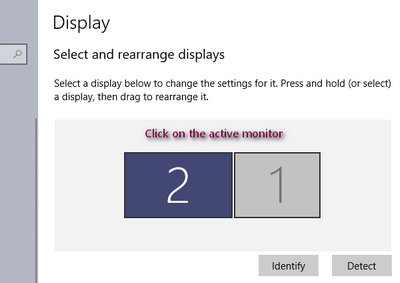New
#1
How can I get the content of my laptop screen to fit on my TV monitor?
My Lenovo Ideapad 110 laptop monitor is dead. I am using an HDMI to DVI cable to use a 65" TV as my screen. All content along the edges is lost. It is off the edge of the TV screen. I don't have the original remote for the TV. What can I do to get the entire content of my laptop screen to show on the TV? I don't know what tags would be appropriate for this question.


 Quote
Quote