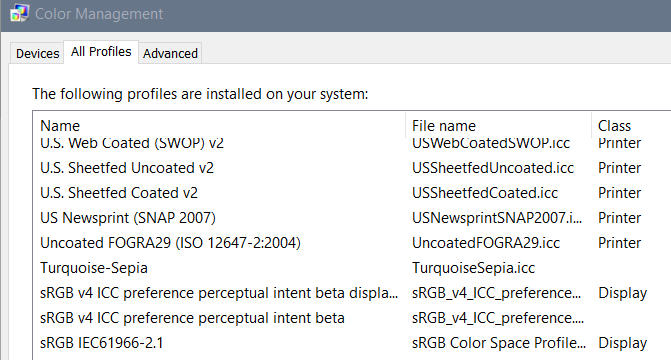New
#1
Image Quality Problems Using Projector with Laptop
Hi,
I'm not sure that this is the best Forum to post this on so if there's a better one please let me know.
I'm trying to display accurate images of photos using a Canon projector and I'm failing. Images are way too bright overall, the colors are too saturated and not right, and darker areas are completely black. I can adjust the projector image adjustments to make the images a little better but the image quality is still way off.
I have an HP Laptop 17-g161us laptop with HDMI output running Windows 10. I'm connecting to a Canon SX-7 Mark II projector which has VGA and DVI inputs. Right now the HDMI output from the laptop goes to a HDMI to VGA adapter and the VGA cable plugs into the projector. I want to switch to HDMI to DVI to get a digital connection but I don't have the right cable yet.
When I just connect the projector and display the laptop screen on the projector the image quality is off by a lot. I know when I switch to digital a connection I should see some improvement but the colors are so off that it seems that there must be more wrong than that.
My first thought is to ensure that the correct color profile for the projector is set. When I look at the Windows Color Management screen, on the Devices tab, at the top, there's a pull down to identify the display device. With the projector connected I expect to see a choice for the projector but I see none. There's the Generic Intel PNP monitor and a bunch of non-printer printers like FAX, Foxit and other PDF printers, and MS XPS document writer. Shouldn't I see a choice for the projector?
The generic Intel choice shows "Display: 1|2" when the projector is connected but just "Display 1" when it's not. That seems to indicate that both the laptop and projector are using the same color profile. Can't I use the correct profile for each device simultaneously?
Someone provided me a color profile for this projector. I saw no way to use it on the Devices tab, but when I switched to the All Profiles tab I could add it. However when I switch back to the Devices tab it doesn't appear. I was thinking that if I can only use 1 profile at a time I would use the one for the projector but I don't see any way to do that. Also I thought that Windows would have the Canon color profile for the projector preloaded but I see no way to find or use it either.
I think I'm misunderstanding something basic about how this should work but I haven't been able to find much on the web. What am I missing? What do I need to do to get accurate color rendition using the projector?
Any help in understanding this area better or improving the projector display quality would be appreciated.
Thanks,
Mike


 Quote
Quote