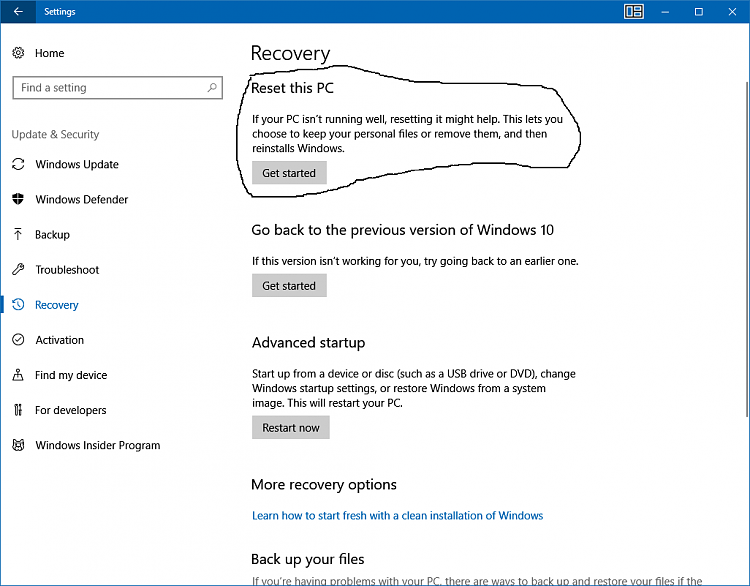New
#11
I'm going to revert back to the previous build, but my question is, after I do so, am I able to upgrade to 1709 again? I'm thinking that just maybe something went wrong with the update itself because it took a very very long time.Ten days starts when you installed V1709 as I understand it.
Something else I must point out. Before the actual upgrade to 1709 (Fall Creators Update), it was updating the Malicious Software Removal Tool forever first, and when it got to 50% installation, Windows took me to the download of the upgrade itself (Fall Creators Update). I was looking at my screen, the Removal Tool was at 50% installation, and then that just disappeared/stopped, and my notifications center told me that a major update was ready to be downloaded and installed. It seemed as though the Removal Tool installation didn't even finish at the time the software version upgrade began, so that's kind of leading me to believe that something just didn't go right with that installation.
If I downgrade to 1708, I assume that I am then able to try the upgrade again just by manually checking for a Windows update, or how does it work in this situation after reverting back to a previous version, if not?


 Quote
Quote